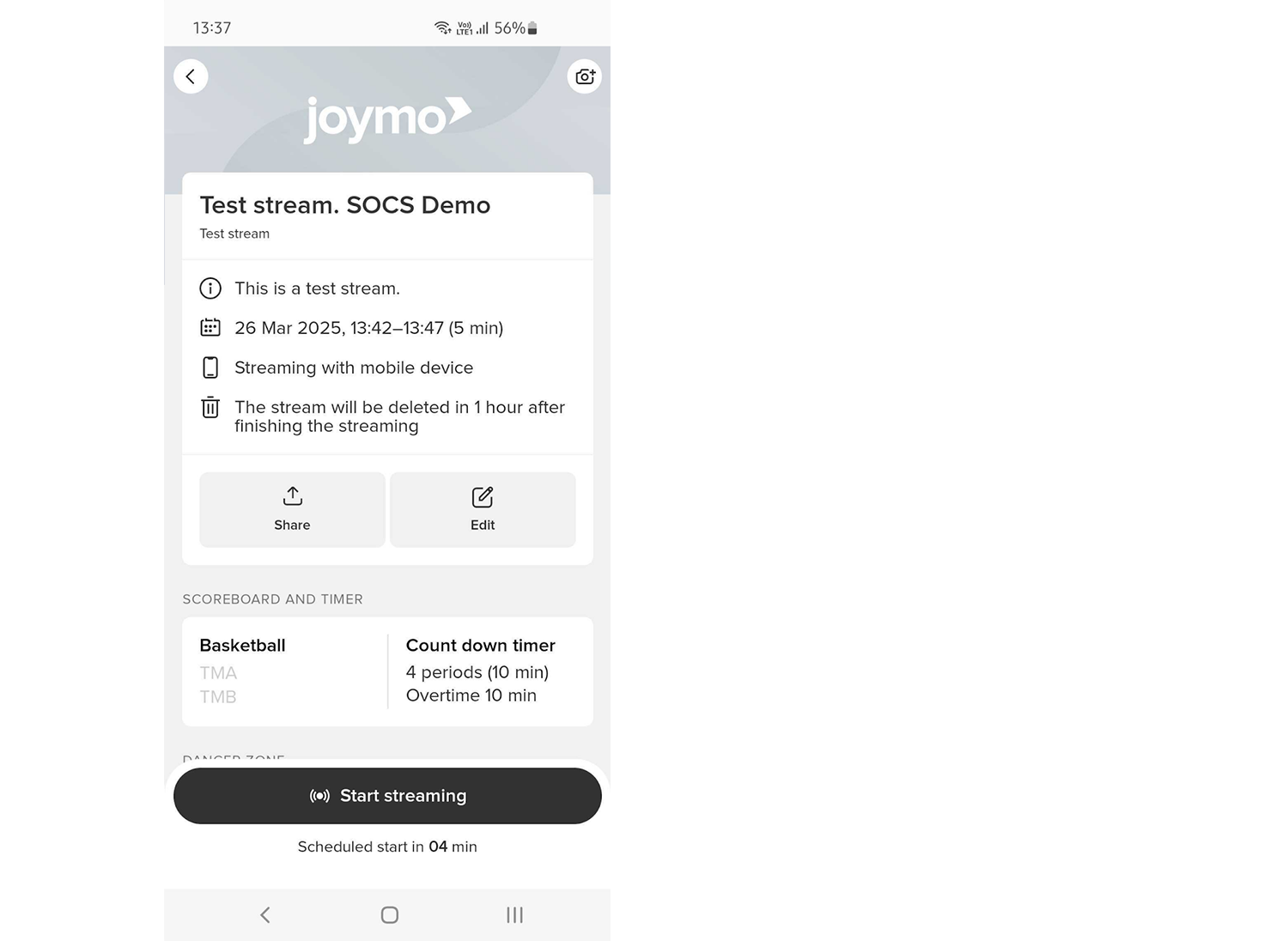Questions
You have questions, don't worry we're here for you. From tech stuff to how we support our community, below you'll find questions and answers to help you.
If you don't find the answer you're looking for check out our Help and Support Knowledgebase. Or get in touch, We'd love to hear from you.
Joymo is a new platform for every athlete, team and sport, at every level, to broadcast their valuable content to passionate fans across the globe. Choose if you want to livestream through the Joymo Share app or through your own camera equipment.
Joymo is your platform to shine. We’re your biggest fan. To get started go to Start Streaming - we’ve got a few options for how we can best support your needs. Once you’ve chosen the package that fits best you can follow the link to register your Channel on Joymo Arena. Don’t worry, it’s all straight forward. We’ve got you.
No, Joymo doesn't require a credit card when signing up - contact us and we'll be happy to get you up and running.
We’re proud of the innovative tech and joyful simplicity of our platform. We want everyone at every level to be able to broadcast their sport. It starts with the Share app and you only need a smartphone or a tablet and a tripod. It is super simple and you can get started right away!
Want a higher level of broadcast? Joymo Connect allows you to connect your existing camera devices directly to the Joymo platform, IP enabled cameras can get going straight away using an RTMP link when scheduling your stream in Arena, or you can connect other camera devices through mixing software. Create multi-camera streams, add overlays and graphics, and more using the mixing software of your choice.
Joymo Arena is the control centre for our platform. It’s here that you’ll find all the tools you’ll need to livestream your sport directly to fans, athletes, coaches, referees and scouts. Click here to find more detailed instructions on how to set up a stream for your Channel.
In order to bring you the very best broadcast experience the minimum upload speed should be at least 4 MB/s for a stream in 720p.
Don’t worry if you don’t know this already. You can check your internet speed on various websites, for example here.
To help support you when streaming we’ve built a notification system into the Joymo Share app, this will alert you if your connection is not strong enough.
Our content creators make Joymo what it is. They bring our platform to life. Our job is to help you create events and sell tickets to your fans so that they can watch your sport and give back by supporting your club and/or team. Together we are a community.
We have a minimum price per ticket policy on single events but empowering everyday superstars is at the heart of our goal and all Trainers and Athletes can be granted free access to content. The minimum price is currently set at (3.99 EUR/USD/GBP minimum price per stream/event).
You can sell single event ticket (Pay-Per-View), “Weekend Passes”, “Tournament Passes” and even “Season Tickets”. You decide. This is your content, you are in control and you decide how you want to engage the passion of your fans.
At the end of every quarter (three months), Joymo will send you a detailed balance statement to show you what you have earned (there are some data and payment costs and Joymo receives their commission) and then your ticket revenues are transferred to you.
We’re here for you. Get in touch if you have any questions about ticket sales, revenue, or how much you could make when you partner with Joymo.
Joymo uses the globally recognized payment service provider Stripe and we manage all customer service queries from your buyers on your behalf. Your revenues are returned to you at the end of each quarter with an easy-to-read statement. Our job is to empower you. To help you generate revenue on the power of your sport. Your values: teamwork, triumph, mud, sweat and tears.
Not only can you, but we hope you will! We want to champion your sport and help you succeed and we do that by letting you show off and share your content.
Read all about how here.
Welcome! We’re so happy you’re here supporting your team. Whether you’re a supportive parent or family member or a passionate sports fan Joymo Arena is the place to start. Here you can find all the livestreams available in our community and catch up with the latest from your team. Once you’ve loaded up Arena you can search for the Event Name, a Playlist or a Channel.
This is why we’re here, to help you invest in the team you love, helping to grow them and their sport. The first thing you’ll want to do is register on Joymo Arena, you’ll need an email address. Once you’ve found the event or livestream you want to view you’ll need a credit card to make the payment. The process is easy and quick, and in no time you’ll be cheering on your team.
Joymo is working hard to make sure everyone, everywhere can support their team and be a part of our community. It’s all for you. If you’re experiencing issues with your stream please know that at this time we only support the following browsers: Google Chrome or Safari.
If you’re using one of these browsers (and you’re on the most recent updates) but you’re still experiencing issues, get in touch with us at support@joymo.tv.
We’re proud of the innovative tech that powers the Joymo platform, but sometimes there can be a few different reasons that cause the error message:
- Unstable internet connection from the content creator
- Unstable internet connection where you are viewing from
- The stream is being processed
- The content creator has not yet started streaming (for any reason)
Please wait a few minutes and try to access the livestream again by refreshing your web browser.
If it still does not work, get in touch with us at support@joymo.tv and one of our team will be happy to help.
Firstly, we’re sorry if this happened. No one wants to be left cut off before the end. It could be that the event ran over and that the Content Creator couldn’t have known to schedule more time.
Another explanation could be unexpected technical difficulties for the Content Creators (loss of power, poor internet connection).
We do our very best to support all of our Content Creators so they know how to best use Joymo’s platform to broadcast their sport. And though we’d love to be at every game cheering on from the sides, we have to trust our Content Creators to be responsible for their livestreams.
If an unexpected error has happened, please get in touch with us at support@joymo.tv, so we can inform the person in charge and support them however they need.
Joymo is the platform that puts safeguarding front and center. We know how important it is for you to feel confident that you are using a safe and secure service when livestreaming your athletes. It’s about putting you in control.
To give you a brief summary of how we’re supporting your privacy and safeguarding you:
To summarize:
We give you, the content creator, full control of your content. You own the data
We help you notify athletes taking part in the livestreams with our built-in notification system
We give you total control of who can see your events
The content is only stored on our platform, and if you delete it - it’s gone.
Not only are we your biggest fan, but we’re rooting for you to succeed and be the best. Sponsors and advertising are a fantastic way to bring more money into your sport, to keep growing and be the superstars you are. With Joymo it’s possible to add both pre-roll advertising and watermarks to your livestreams. This is an excellent way for your sponsors to get more exposure.
Show off. Build on. Stream on.
Joymo are constantly improving and adding features to accommodate new sports on our platform. We are already supporting a number of scoreboards, like water polo, handball, basketball, table tennis. tennis, badminton, football and more.
We’re here for every athlete, every team, every sport. We love our community and we want it to grow even more.
If we are not supporting the format you need, please get in touch.
The timer and score feature is managed by the person livestreaming the event. If it is not activated, it could be because the streamer did not start this function.
If you think this was an error please get in touch with us at support@joymo.tv, so we can inform the person in charge and support them however they need.
Go to basketballireland.tv and select “Sign In” in the top right corner and select
“New User? Create an account”
You can sign up using multiple methods:
with your google account
with your facebook account
with your email address and a password you choose
You will have to agree to the Joymo Terms & Conditions before signing up.
After the account is created, you can select to subscribe yearly or monthly to the platform, or purchase a one-off ticket to view a match.
You can use all major debit and credit cards in every country.
It is also possible to use Google Pay.
To cancel your subscription, you go to your profile section on basketballireland.tv.
You can access this through the circle in the top right corner. Select Subscriptions in the menu, and go to “Cancel Subscription”.
Monthly subscribers have the option to pause their subscription once every calendar year.
You can find controls for this in your Account page. Under the subscription card choose the Cancel Subscription option and following the instructions to pause your subscription.
A single match ticket will give you access to the broadcast, either live or on demand. The access is valid for 48 hours after the first redemption of the ticket.
If you have been logged out of your account, and can't remember your password, you can reset the password to get access again. Go to Sign in with email, click on “forgot password” and enter the email address you use to subscribe. You will receive a reset link via email to set up a new password.
No, there is no app to watch the games on basketballireland.tv
You can watch all the games on your smartphone, tablet or laptop. If you want to watch on your smart tv, you can do so by using Chromecast or AirPlay. It is not possible to watch through the browser on your smart TV.
We recommend using the most updated version of Google Chrome as your browser for the best possible viewing experience.
It is only possible to watch on one device at a time. If you are hoping to following multiple games happening at the same time, please use multiple tabs on the same browser.
This error message can appear under different scenarios:
- Streaming is not currently happening / the person filming is pausing the video
- The connectivity in the venue is unstable, causing video images to drop
- The broadcast is over. In this case, try to drag the cursor back to start to get to the start of the broadcast.
If you are experiencing several episodes of the error, please contact us at support@basketballireland.tv with the details of the game you are trying to watch.
If you see the mute icon on the broadcast - it means that the person filming has muted the stream. There may be several reasons for this, for example disturbing noise in the venue, or loud chatter in the surrounding area.
We recommend using Google Chrome (the latest version) as the browser to watch from.
If you are experiencing buffering, please check that you are connected to a network with a download speed of 2mb/s and that you are not using multiple apps that are straining your internet connection.
Please contact us on support@basketballireland.tv if you are experiencing extreme buffering. When contacting us, please include information on which device you are using to watch from and what browser you are on.
Please note that if you are trying to watch on a Smart TV (directly from the browser on the TV), you will most likely have issues. To watch on TV, please use either ChromeCast or AirPlay.
If you get the message “Streaming is about to start”, the production crew may not be ready to start filming yet. In some cases, the matches may have a delayed start. Please check back later.
If the broadcast does not start, please contact us at support@basketballireland.tv so that we can investigate what has happened.
Go to gbbasketball.tv and select “Sign In” in the top right corner.
Select “New User? Create an account”
You can sign up using multiple methods:
with your Google account
with your Facebook account
with your email address and a password you choose
You will have to agree to the Joymo Terms & Conditions before signing up.
After the account is created, you can select to purchase an event pass, giving you access to all the FIBA content available on the platform, or purchase a one-off ticket to view a match.
If you want to get access to all of the GB matches for the tournaments this summer, you can purchase the All Access Ticket (£19.99). Only group matches are scheduled now, but all games played by the GB team will be added to the all access ticket should they advance in the tournaments.
A single match ticket will give you access to a single match, both live and on demand. The access is valid for 7 days after the first redemption of the ticket. The tickets are available for the FIBA Women’s EuroBasket 2023 (£7.99 per game) and the FIBA European Youth Championships 2023 U16/U18/U20 (£4.99 per game).
No, you do not need an app to watch the matches on gbbasketball.tv
You can watch all the games on your smartphone, tablet or laptop. If you want to watch on your smart tv, you can do so by using Chromecast or AirPlay. It is not possible to watch through the browser on your smart TV.
We recommend using the most updated version of Google Chrome as your browser for the best possible viewing experience.
You can cast any stream to your smartTV, using ChromeCast or AirPlay.
The FIBA tournaments are only available to watch from the UK.
We recommend using Google Chrome (the latest version) as the browser to watch from.
If you are experiencing buffering, please check that you are connected to a network with a minimum download speed of 2.5 Mb/s and that you are not using multiple apps that are straining your internet connection.
If you have not found the answer to your question, please contact us at support@gbbasketball.tv and we will get back to you as quickly as we can!
With a yearly or monthly subscription, you will get access to:
All National League games and the National Cup
International friendlies and tournaments hosted by Basketball Ireland
Selected College Competitions
Selected Schools League and Cup competitions
IWA cup semi finals and finals
Games from Dublin Masters, Galway Masters and Kilkenny Masters
Highlights, Recaps & Historical content, including all games from the 2022/2023 National League and Cup
and much more…
Selected youth and grassroots games. If a game is excluded from your subscription you will get the option to purchase a single access ticket. The profit of the single access tickets of events not included in the subscriptions are going back to the teams.
A single game ticket will give you access to the broadcast, either live or on demand. The access is valid for 48 hours after the first redemption of the ticket.
Go to englandnetball.tv and select “Sign In” in the top right corner and select
“New User? Create anaccount”
You can sign up usingmultiple methods:
- with your google account
- with your facebook account
- with your email address and a password you choose
You will have to agree to the Joymo Terms & Conditions before signing up.
After the account iscreated, you can select to subscribe yearly to the NPL / PL1 content,to get a “Follow your Team” ticket for PL2 and PL3, or purchase aone-off ticket to view a match.
To cancel your subscription, you go to your profile section on englandnetball.tv.
You can access this through the circle in the top right corner. Select Subscriptions in the menu, and go to “Cancel Subscription”.
No, there is no app to watch the games on englandnetball.tv
You can watch all the games on your smartphone, tablet or laptop. If you want to watch on your smart tv, you can do so by using Chromecast or AirPlay. It is not possible to watch through the browser on your smart TV.
We recommend using the most updated version of Google Chrome as your browser for the best possible viewing experience.
The following subscription options are available:
- NPL + PL1 (bundle): all games of NPLU17, U19, U21, as well as all games in PL1: £59.99
- NPL games (U17, U19 & U21) only: £49.99
- PL1 games only: £49.99
These are recurring subscriptions and will renew automatically unless canceled before the renewal date.
PL 2 and PL3:
- Follow your team access: £29.99
Get access to your team’s games (all home games and selected away games) for the season 23/24.
It is also possible to purchase a single access ticket to the above games.
If the broadcast doesnot start, please contact us at support@joymo.tv so that we can investigate what has happened.
This error message can appear under different scenarios:
- Streaming is not currently happening / the person filming is pausing the video
- The connectivity in the venue is unstable, causing video images to drop
- The broadcast is over. In this case, try to drag the cursor back to start to get to the start of the broadcast.
If you are experiencingseveral episodes of the error, please contact us at support@joymo.tv with the details of the game you are trying to watch.
We recommend using Google Chrome (the latest version) as the browser to watch from.
If you are experiencing buffering, please check that you are connected to a network with a download speed of 2.5 Mb/s and that you are not using multiple apps that are straining your internet connection.
Please contact us on support@joymo.tv if you are experiencing extreme buffering. When contacting us, please include information on which device you are using to watch from andwhat browser you are on.
Please note that if you are trying to watch on a Smart TV (directly from the browser on the TV), you will most likely have issues. To watch on TV, please use either Chromecast or AirPlay.
Go to judocanada.tv and select “Sign In” in the top right corner and select
“New User? Create an account”
You can sign up using multiple methods:
- with your google account
- with your facebook account
- with your email address and a password you choose
You will have to agree to the Joymo Terms & Conditions before signing up.
After the account is created, you can select to subscribe yearly (premium or regular subscription) to the platform, or purchase a one-off Event Ticket/Day Pass to watch a tournament.
To cancel your subscription, you go to your profile section on judocanada.tv.
You can access this through the circle in the top right corner. Select Subscriptions in the menu, and go to “Cancel Subscription”.
All active members of the 2022-2023 season (member in good standing) Judo Canada can claim a CAD 15 discount on a yearly subscription, by entering an individual promo code when subscribing to judocanada.tv.
Your unique promo code is put together like this:
judoca + your membership number + The first letter of your first name:
Example: Member Élodie Doe, membership number 0046 = promo code judoca46E
Format: judocaXXXXY
- "judoca": prefix
- XXXX: member ID without any leading 0
- Y: first letter of the first name of the member, without any accent or special character
We are offering two different subscriptions to judocanada.tv:
Premium: CAD 49,99
Regular: CAD 39,99
The premium subscription will give you access to all events on judocanada.tv over the next season. This includes all the historical content as well.
The regular subscription gives all access, excluding the 2023 Pan American/Oceania Judo Championships (Jr./Cadet and Senior competition) and the Montreal PANAMERICAN CUP/OPEN.
A Day ticket to an event will give you access to watch all the mats on that day. If you want to get access to all streams on multiple days, you should purchase the All Access Event Pass.
No, there is no app to watch the events on judocanada.tv
You can watch all the games on your smartphone, tablet or laptop. If you want to watch on your smart tv, you can do so by using Chromecast or AirPlay. It is not possible to watch through the browser on your smart TV.
We recommend using the most updated version of Google Chrome as your browser for the best possible viewing experience.
Allez sur judocanada.tv et sélectionnez " Ouvrir une session " dans le coin supérieur droit, puis sélectionnez
"Nouvel utilisateur ? Créer un compte"
Il y a plusieurs façons de vous inscrire soit en utilisant:
- avec votre compte Google
- avec votre compte Facebook
- avec votre adresse e-mail et un mot de passe de votre choix
Vous devez accepter les conditions générales de Joymo avant de vous inscrire.
Une fois le compte créé, vous pouvez choisir de vous abonner annuellement (abonnement premium ou régulier) à la plateforme, ou d'acheter un billet événementiel/abonnement par jour pour assister à un tournoi.
Vous pouvez utiliser les principales cartes de débit et de crédit dans tous les pays.
Il est également possible d'utiliser Google Pay.
Pour annuler votre abonnement, vous devez vous rendre dans la section de votre profil sur judocanada.tv (cercle dans le coin supérieur droit).
Sélectionnez Abonnements dans le menu, puis cliquez sur "Annuler l'abonnement". De cette façon, votre abonnement ne sera pas renouvelé après la période d'abonnement de 12 mois. Par contre, si vous désirez qu’il soit renouveler automatiquement vous n’avez rien à faire au bout de 12 mois le renouvellement se fera automatiquement.
Si vous avez été déconnecté de votre compte et que vous ne vous souvenez plus de votre mot de passe, vous pouvez le réinitialiser pour y accéder à nouveau. Allez à la page S'identifier par courriel, cliquez sur "mot de passe oublié" et entrez l'adresse de courriel que vous utilisez pour vous abonner. Vous recevrez un lien de réinitialisation par courriel pour créer un nouveau mot de passe.
Tous les membres actifs saison 2022-2023 de Judo Canada (membres en règle) peuvent bénéficier d'un rabais de 15 CAD sur un abonnement annuel, en entrant un code promotionnel individuel lors de leur abonnement à judocanada.tv.
Votre code promo unique est constitué comme ceci :
judoca + votre numéro de membre + La première lettre de votre prénom
Exemple : Membre Élodie Doe, numéro de membre 0046 = code promo judoca46E
Format : judocaXXXXY
- "judoca" : préfixe
- XXXX : identifiant du membre sans aucun 0 en tête
- Y : première lettre du prénom du membre, sans aucun accent ni caractère spécial
Nous offrons deux abonnements différents à judocanada.tv :
Premium: CAD 49,99
Régulier: CAD 39,99
L'abonnement Premium vous donnera accès à tous les événements sur judocanada.tv au cours de la prochaine saison. Cela comprend également tout le contenu historique.
L'abonnement régulier donne accès à tous les événements, à l'exception des Championnats panaméricains/océaniques de judo de 2023 (compétitions junior/cadet et senior) et de la COUPE PANAMÉRICAINE/OPEN de Montréal.
Un billet journalier pour un événement vous donne accès à tous les tapis de la journée. Si vous souhaitez avoir accès à tous les streams sur plusieurs jours, vous devez acheter le All Access Event Pass.
Non, il n'y a pas d'application pour regarder les événements sur judocanada.tv
Vous pouvez regarder toutes les compétitions sur votre téléphone intelligent, votre tablette ou encore votre ordinateur portable. Si vous désirez regarder sur votre smart tv, vous pouvez le faire en utilisant Chromecast ou AirPlay. Il n'est pas possible de regarder la compétition via le navigateur sur votre smart tv.
Nous vous recommandons d'utiliser la version la plus récente de Google Chrome comme navigateur pour une expérience de visionnage optimale.
Il n'est pas possible de regarder le programme sur plus d’un appareil à la fois. Si vous souhaitez suivre plusieurs tapis en même temps, veuillez utiliser plusieurs onglets sur le même navigateur.
Ce message d'erreur peut apparaître dans différents cas de figure :
- La diffusion n'est pas en cours / la personne qui filme met la vidéo en pause.
- La connectivité dans la salle est instable, ce qui entraîne une perte d'images vidéo.
- La diffusion est terminée. Dans ce cas, essayez de faire glisser le curseur vers le début pour revenir au début de l'émission.
Si vous rencontrez plusieurs épisodes de cette erreur, veuillez nous contacter à l'adresse support@joymo.tv en indiquant les détails de l'événement que vous essayez de regarder.
Nous recommandons d'utiliser Google Chrome (la dernière version) comme navigateur pour regarder les émissions.
Si vous rencontrez des problèmes de mise en mémoire tampon, vérifiez que vous êtes bien connecté à un réseau avec une vitesse de téléchargement de 2,5 Mb/s et que vous n'utilisez pas d'applications multiples qui sollicitent votre connexion internet.
Veuillez nous contacter à l'adresse support@joymo.tv si vous rencontrez des problèmes de mise en mémoire tampon.
Lorsque vous nous contactez, veuillez inclure des informations sur l'appareil que vous utilisez pour regarder le programme et sur le navigateur que vous utilisez.
Veuillez noter que si vous essayez de le regarder sur une Smart TV (directement à partir du navigateur sur la TV), vous aurez très probablement des problèmes. Pour regarder sur un téléviseur, veuillez utiliser ChromeCast ou AirPlay pour un visionnement optimal.
Si vous obtenez le message "La diffusion est sur le point de commencer", il se peut que la personne qui fait la captation vidéo ne soit pas encore prête à commencer l’enregistrement vidéo. Dans certains cas, le début de l'événement peut être retardé. Veuillez revenir plus tard.
Si la diffusion ne démarre pas, veuillez nous contacter à l'adresse support@joymo.tv afin que n
Open the app, and you will find yourself on the front page. From here you can create a test stream by selecting the plus icon on the top right corner. On the page, click on the green bar to set up a test stream.
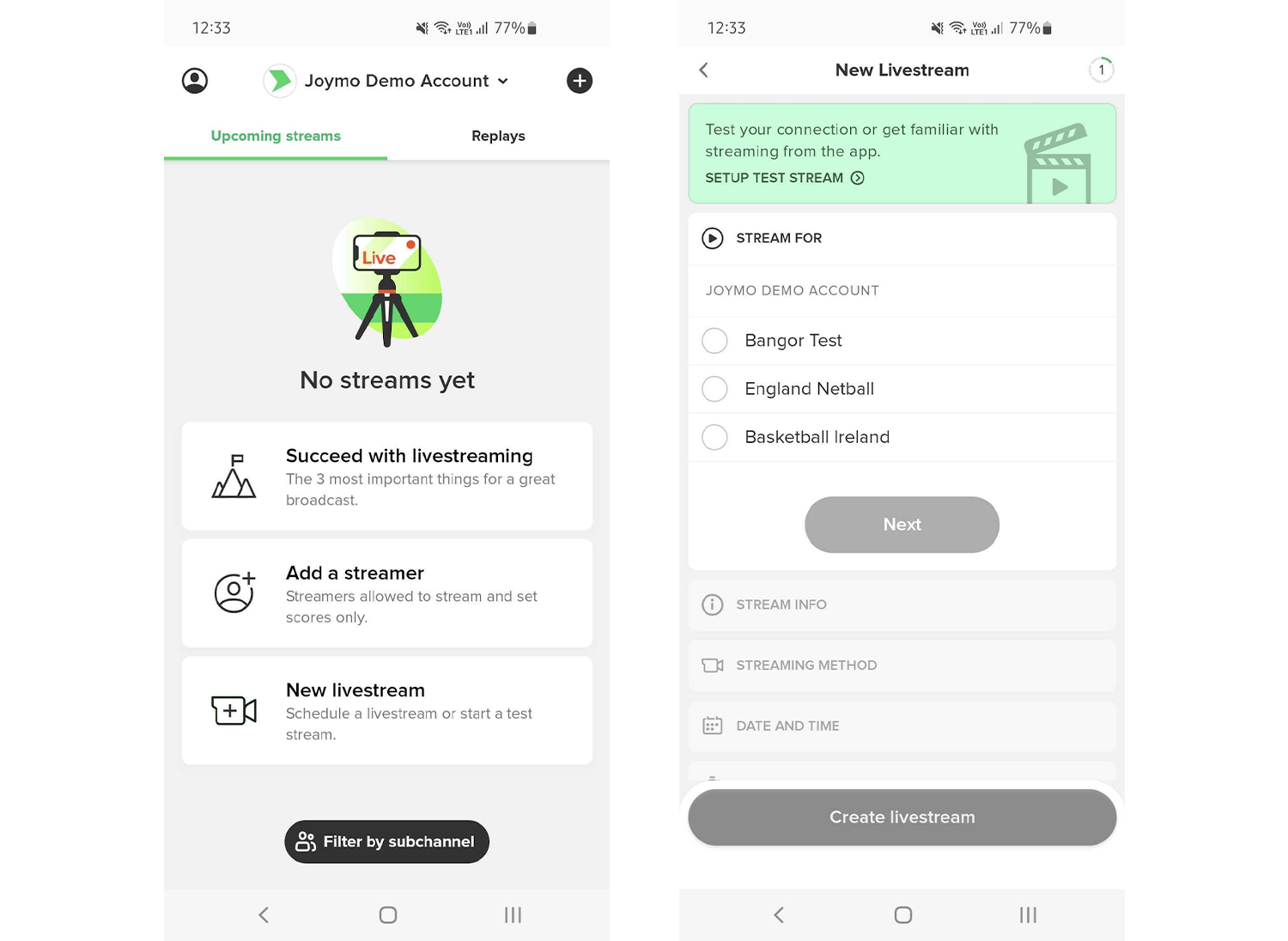
On the test stream page, complete all the steps to schedule your test
Stream For: Select the channel that you are scheduling a stream for. You will only see more than one channel if you are administering several channels.
Stream Info: For a test, this can be left with default text.
Streaming Method: Select if you are doing the test with Joymo Share (the app) or Joymo Connect (your own camera equipment and RTMP protocol)
Date and Time: Set the start time and date for your test.
Duration: Set the duration of the test. We recommend a longer test.
Stream Lifetime: If you want to rewatch the test on arena.jomoy.no, please set the stream life time to Forever.
The app is tested and works very well on any flagship device (iOS/Android) from the last 3 years.
The app is working on the following OS:
Android 12.0 or later
iOS 15.0 or later
The app is tested and works very well on any flagship device (iOS/Android) from the last 3 years.
The app is working on the following OS:
Android 12.0 or later
iOS 15.0 or later
Recommended devices:
iOS - Apple iPhone 13 or later
Android - Samsung Galaxy s21, Google Pixel 7 or later
Note - For Android devices we recommend a device with a processor equivalent to a Qualcomm Snapdragon 888 and 8GB of RAM or greater.
No, the app is for scheduling, filming and managing the livestreams of your streaming channel.
Scheduling: You can schedule your own events and test streams directly through the app, both for using the app or an external camera as the streaming method.
Management: The app can also be used when managing your streams - you can edit scheduled events and end broadcasts when the event is over. If you need to extend the scheduled stream time, this can also be done in the app.
Filming: The app is also used for filming your event, delivered directly to the OTT channel.
Open the app, and you will find yourself on the front page. From here you can create a test stream by selecting the plus icon on the top right corner. On the page, click on the green bar to set up a test stream.
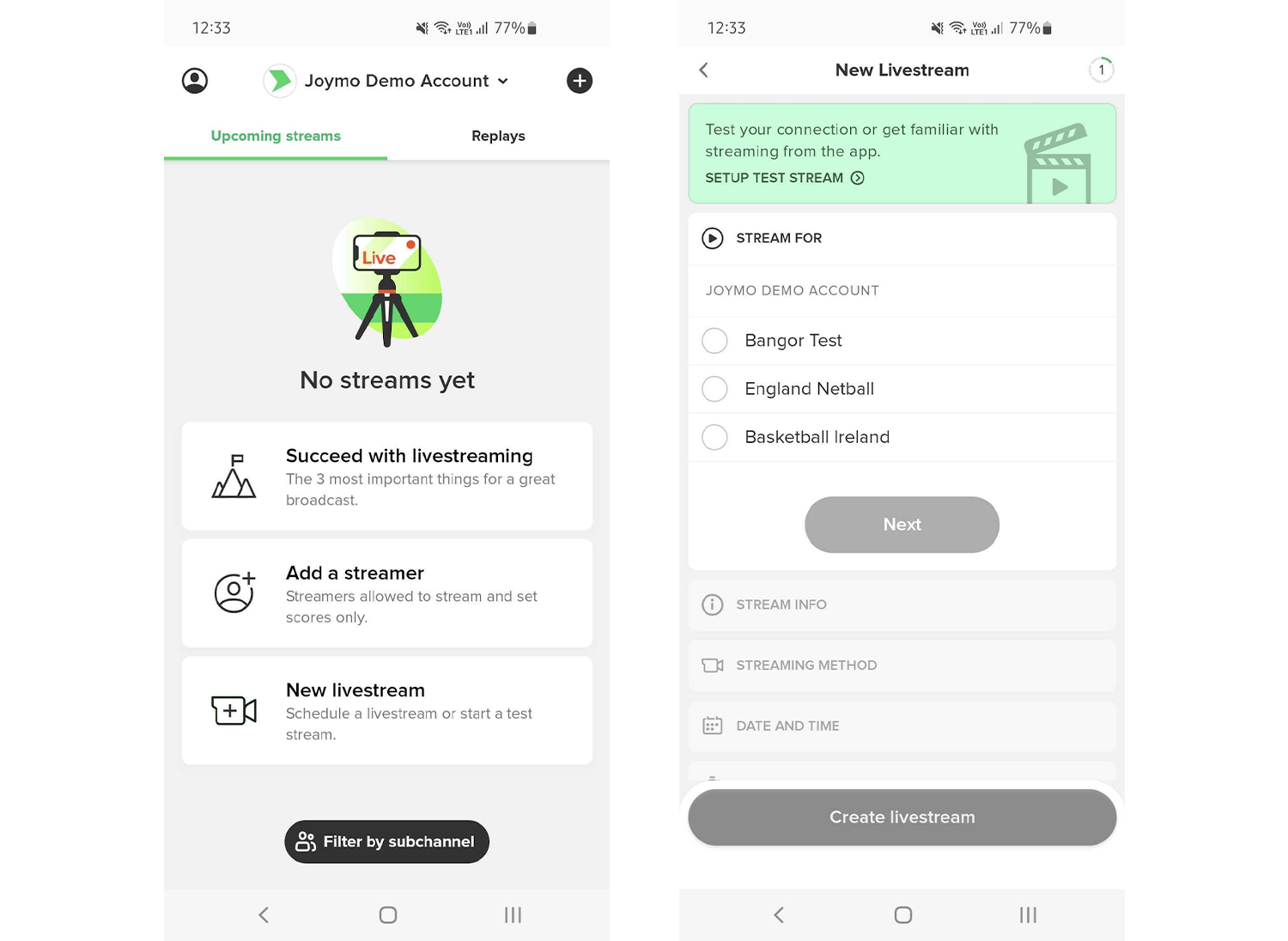
On the test stream page, complete all the steps to schedule your test
Stream For: Select the channel that you are scheduling a stream for. You will only see more than one channel if you are administering several channels.
Stream Info: For a test, this can be left with default text.
Streaming Method: Select if you are doing the test with Joymo Share (the app) or Joymo Connect (your own camera equipment and RTMP protocol)
Date and Time: Set the start time and date for your test.
Duration: Set the duration of the test. We recommend a longer test.
Stream Lifetime: If you want to rewatch the test on arena.jomoy.no, please set the stream life time to Forever.
When all steps are completed, you go ahead and press "Create Livestream". The livestream will now be visible in the Joymo Share app.
Open the app, and you will find yourself on the front page. From here you can create a test stream by selecting the plus icon on the top right corner. On the page, click on the green bar to set up a test stream.
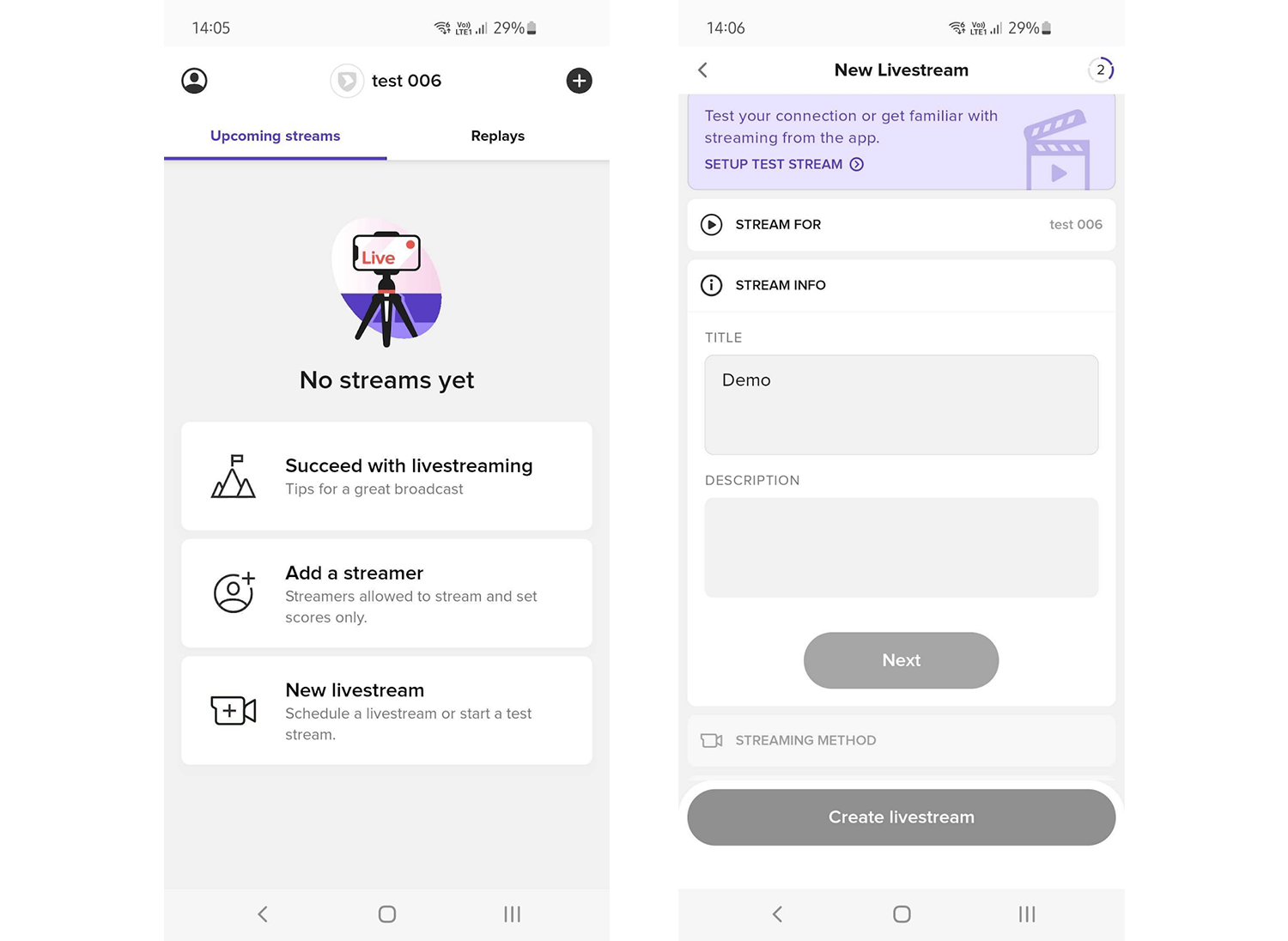
Stream For: Select the channel that you are scheduling a stream for. You will only see more than one channel if you are administering several channels.
Stream Info: For a test, this can be left with default text.
Streaming Method: Select if you are doing the test with USM Share (the app) External Camera (your own camera equipment and RTMP protocol)
Date and Time: Set the start time and date for your test.
Duration: Set the duration of the test. We recommend a longer test.
When all steps are completed, you go ahead and press "Create Livestream". The livestream will now be visible in the USM Share app.
When it is time to broadcast your event using the Joymo Share app, you open the app and select the event you are going to film.
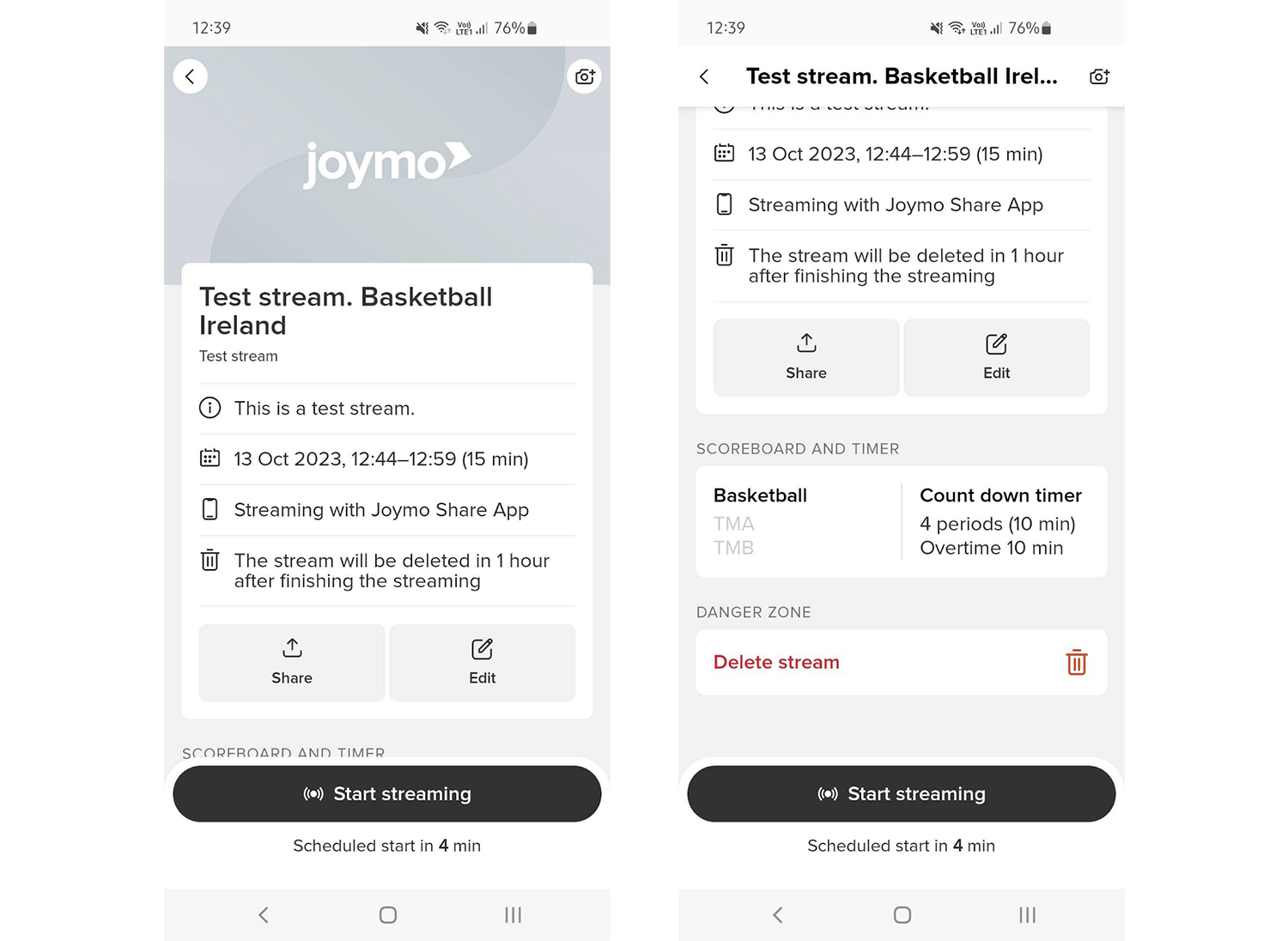
After selecting the event, the settings for the timer and scoreboard will become visible. You will also be able to share and edit your livestream, using the different buttons on the dashboard.
Scroll down on the page and you will see the section called Scoreboard and Timer. Entering this section will allow you to set up your scorekeeper settings.
Enable scoreboard and timer (if both are applicable for your sport).
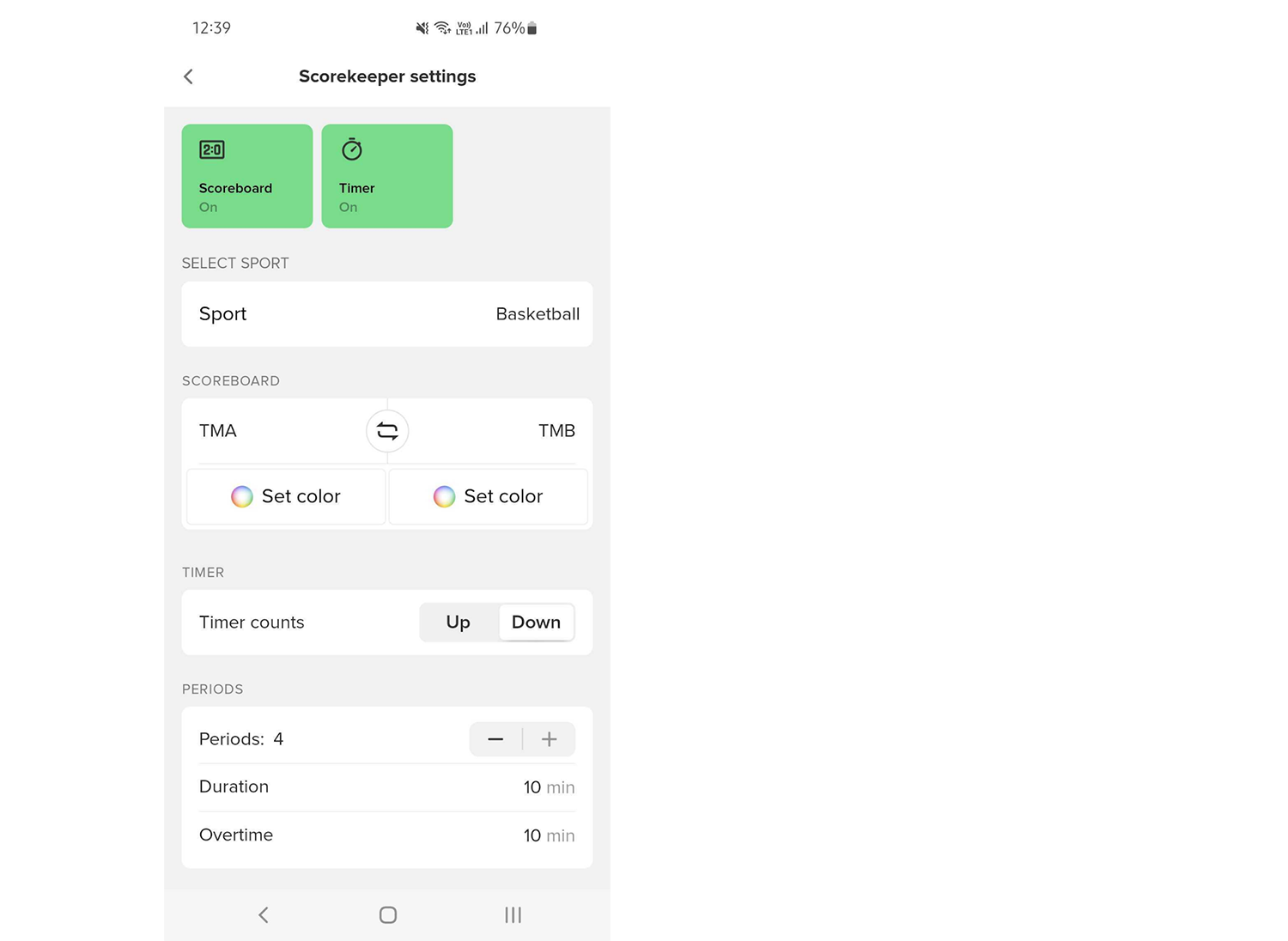
Once the steps are completed and you have set up the scoreboard, you go back to the front page and “Start Streaming”.
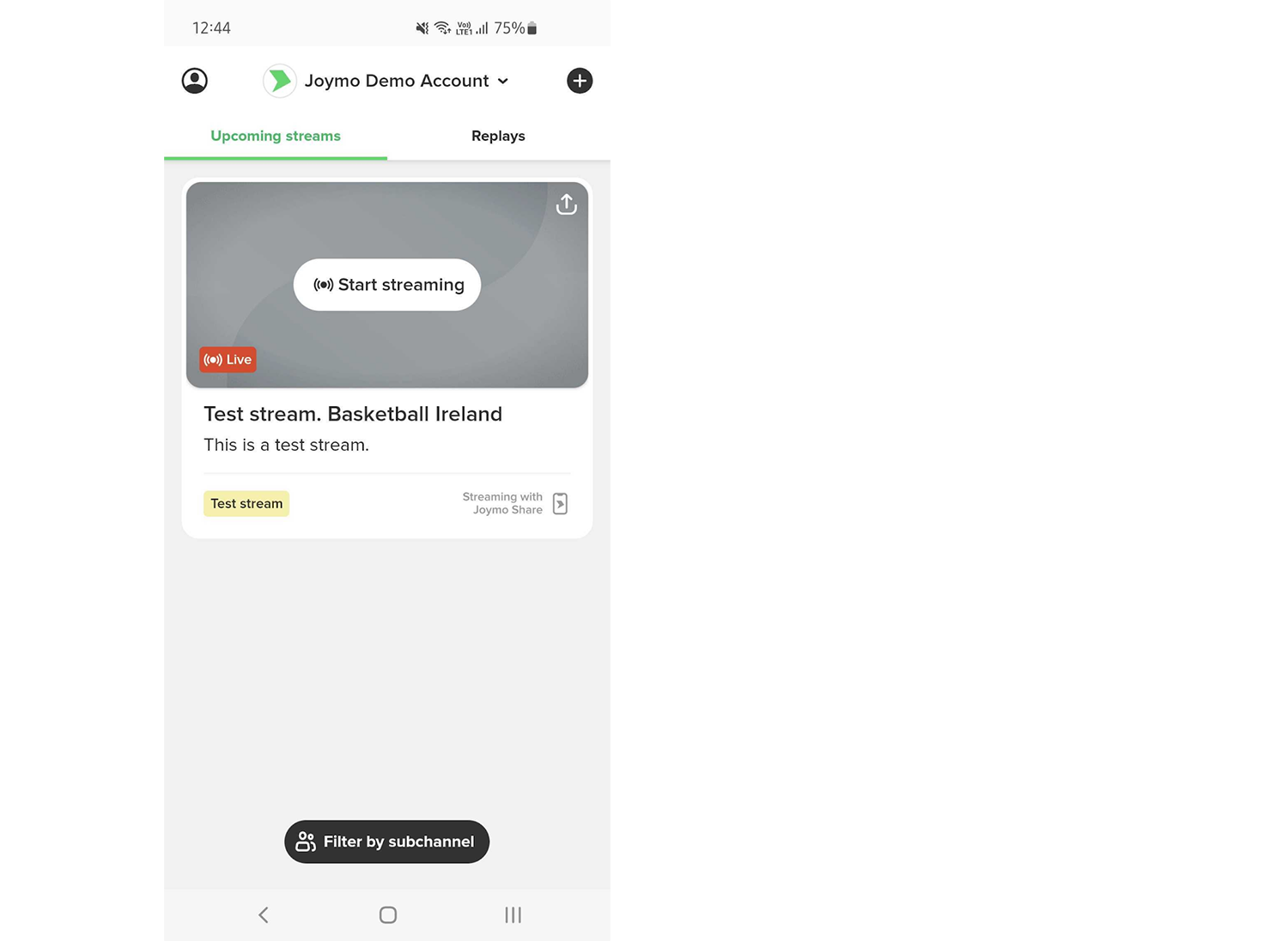
When it is time to broadcast your event using the USM Share app, you open the app and select the event you are going to film.
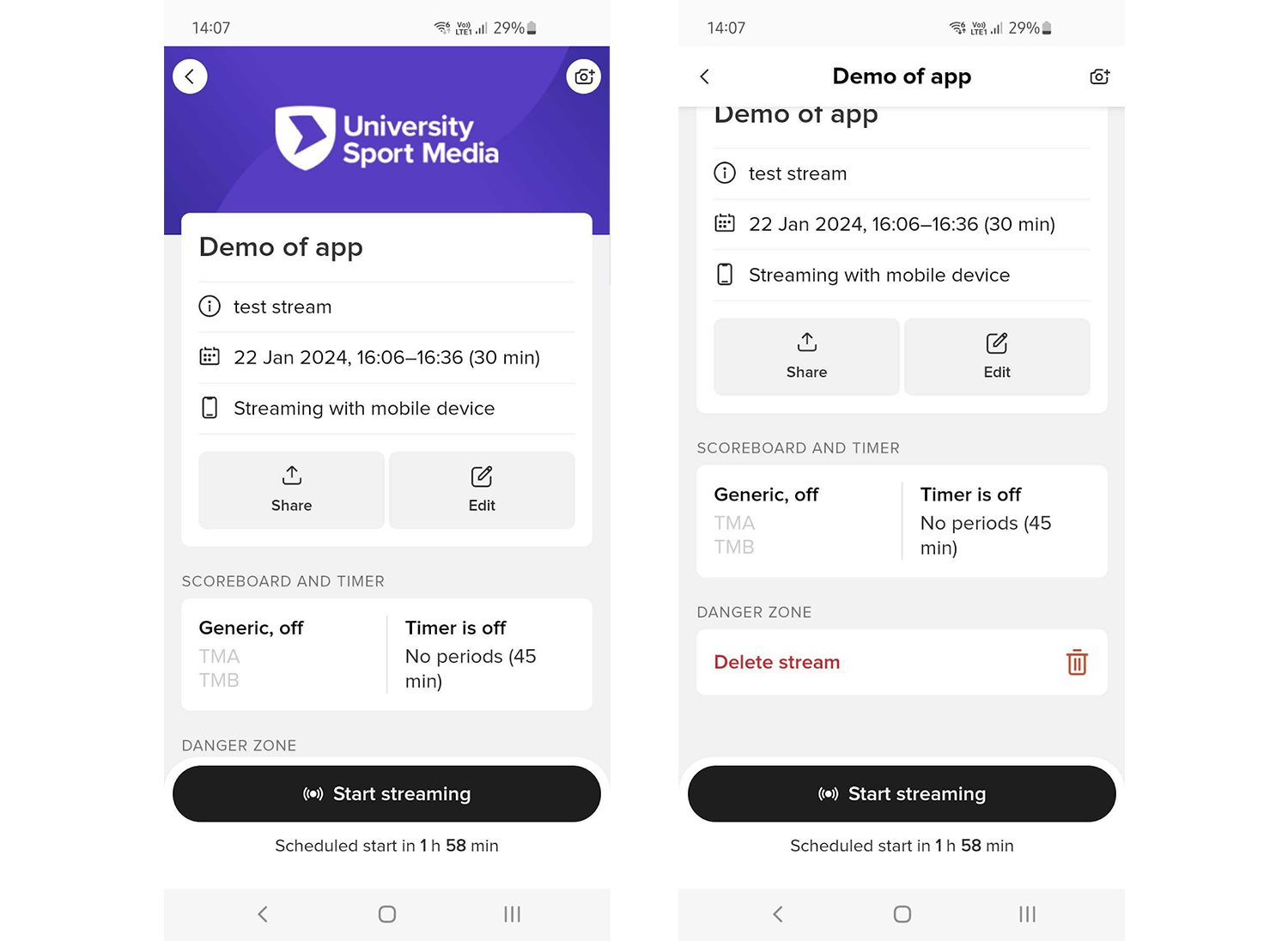
After selecting the event, the settings for the timer and scoreboard will become visible. You will also be able to share and edit your livestream, using the different buttons on the dashboard.
Scroll down on the page and you will see the section called Scoreboard and Timer. Entering this section will allow you to set up your scorekeeper settings.
Enable scoreboard and timer (if both are applicable for your sport).
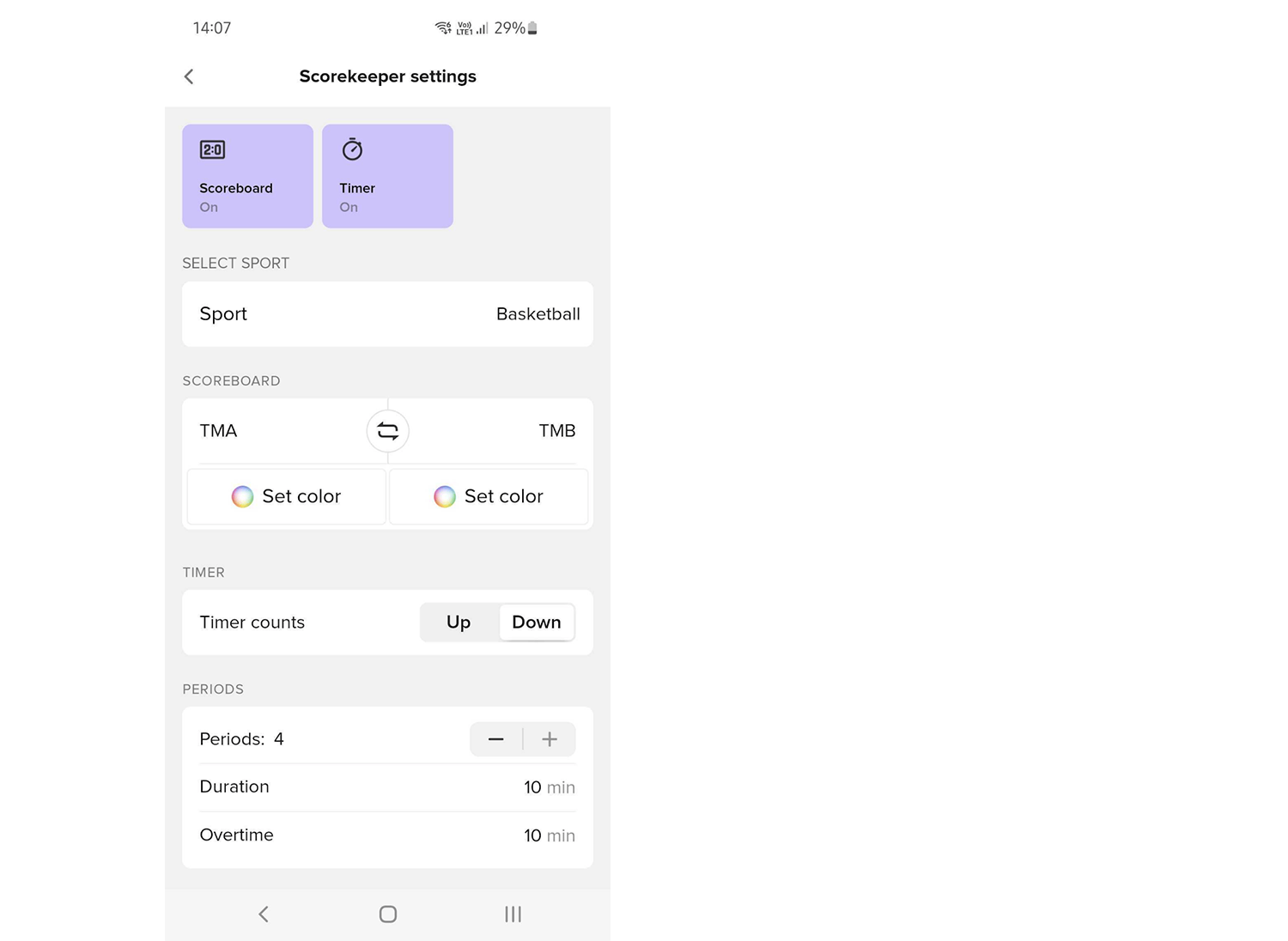
Once the steps are completed and you have set up the scoreboard, you go back to the front page and “Start Streaming”.
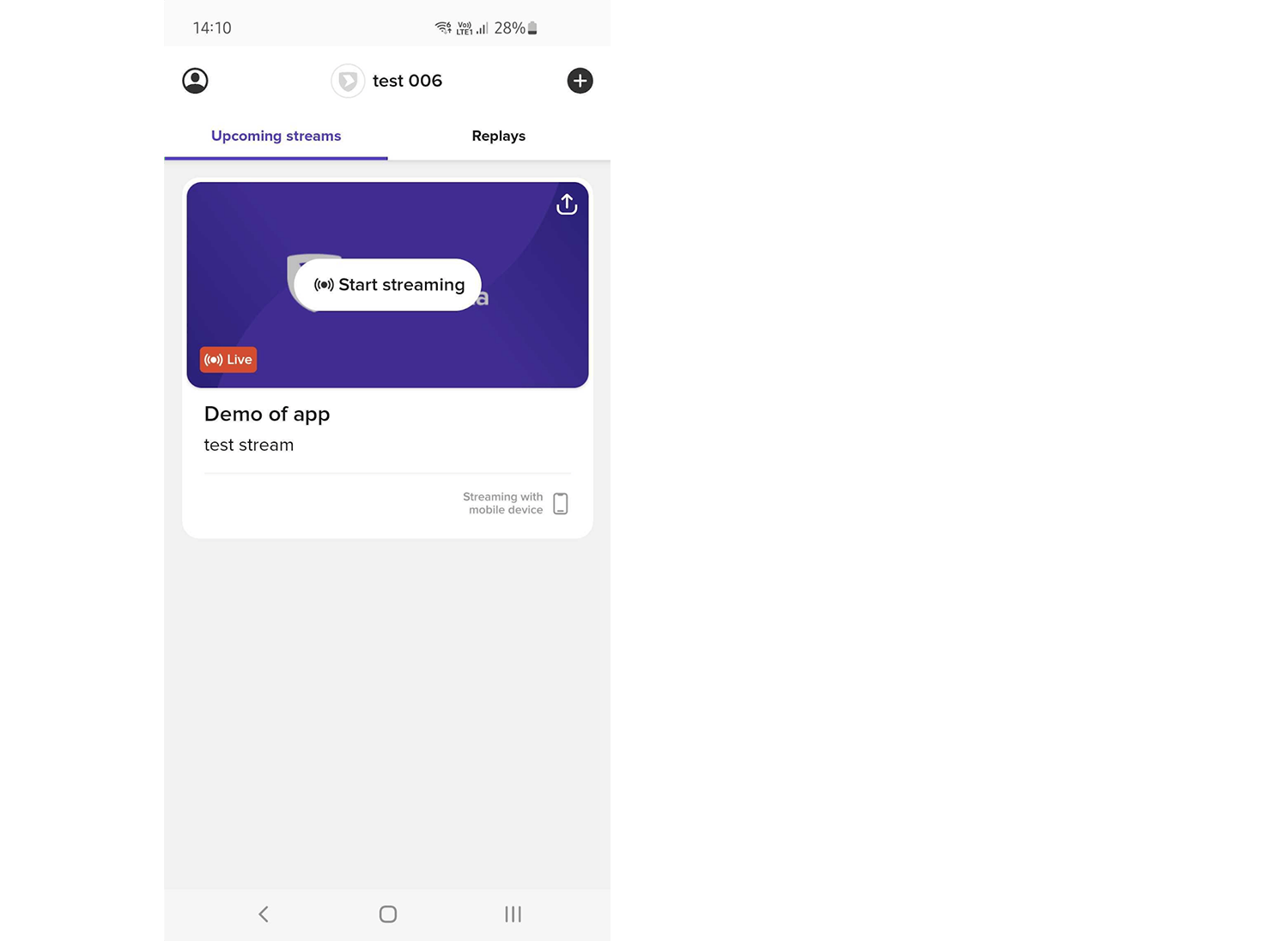
After entering the livestream, you will see this image. To start the filming, you have to press “Go live”.
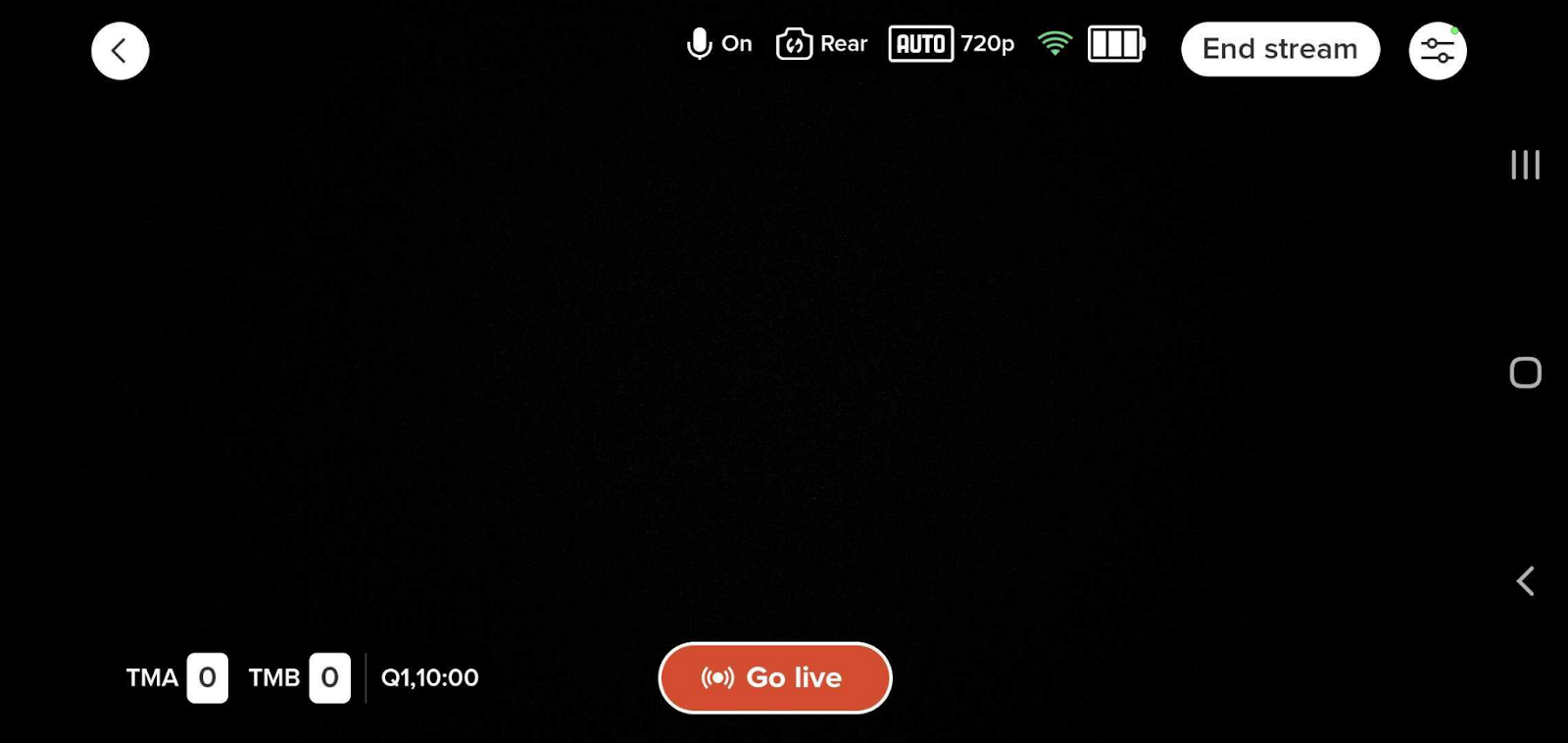
From within the stream screen, you can also make changes to the scoreboard settings (or add scoreboard if this is not already visible).
You can also change the team names in the settings tab. Please note that the team names will always carry over from the previous broadcast. These must be changed ahead of the new event.
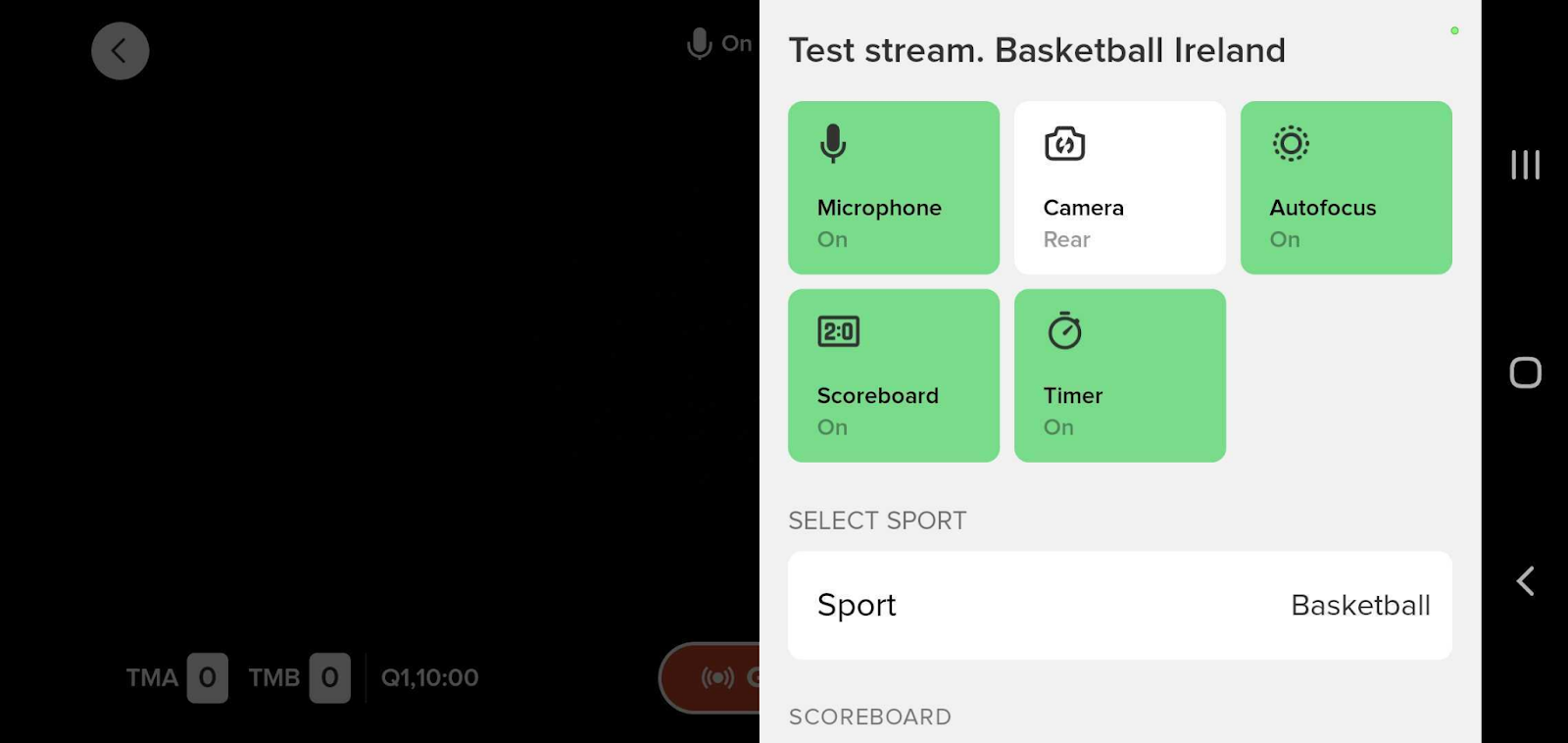
In the settings section, you can also End or Extend a broadcast.
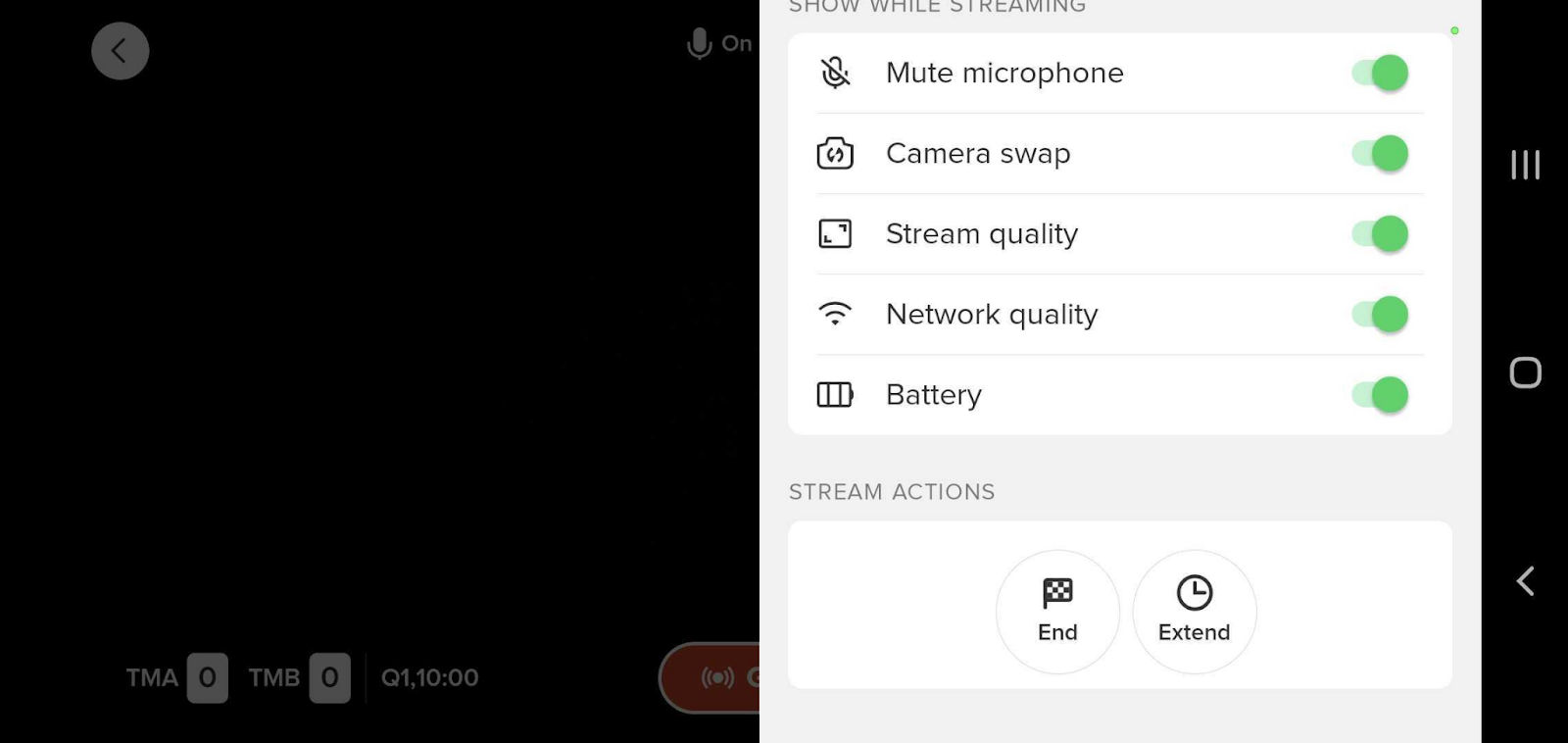
After entering the livestream, you will see this image. To start the filming, you have to press “Go live”.
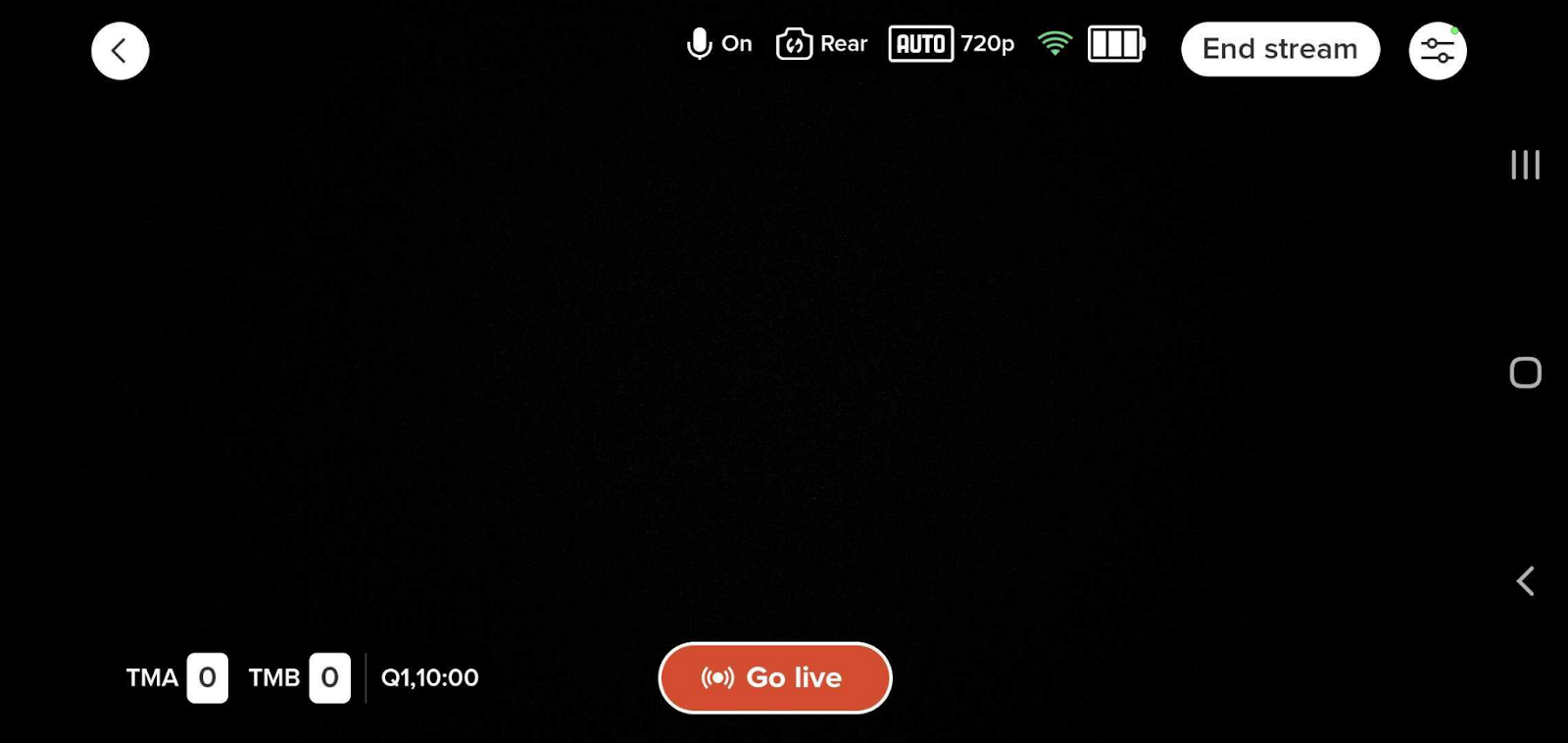
From within the stream screen, you can also make changes to the scoreboard settings (or add scoreboard if this is not already visible).
You can also change the team names in the settings tab. Please note that the team names will always carry over from the previous broadcast. These must be changed ahead of the new event.
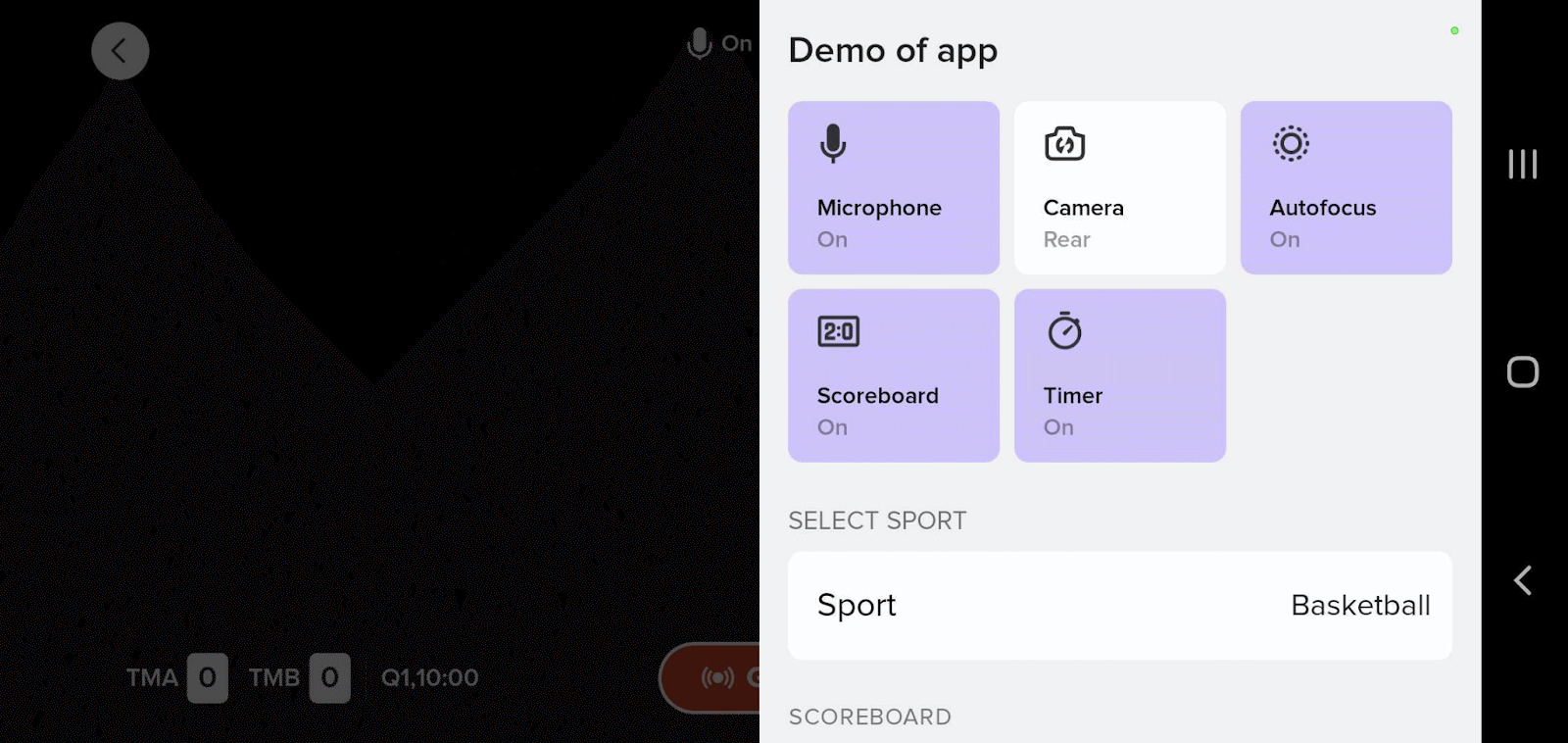
In the settings section, you can also End or Extend a broadcast.
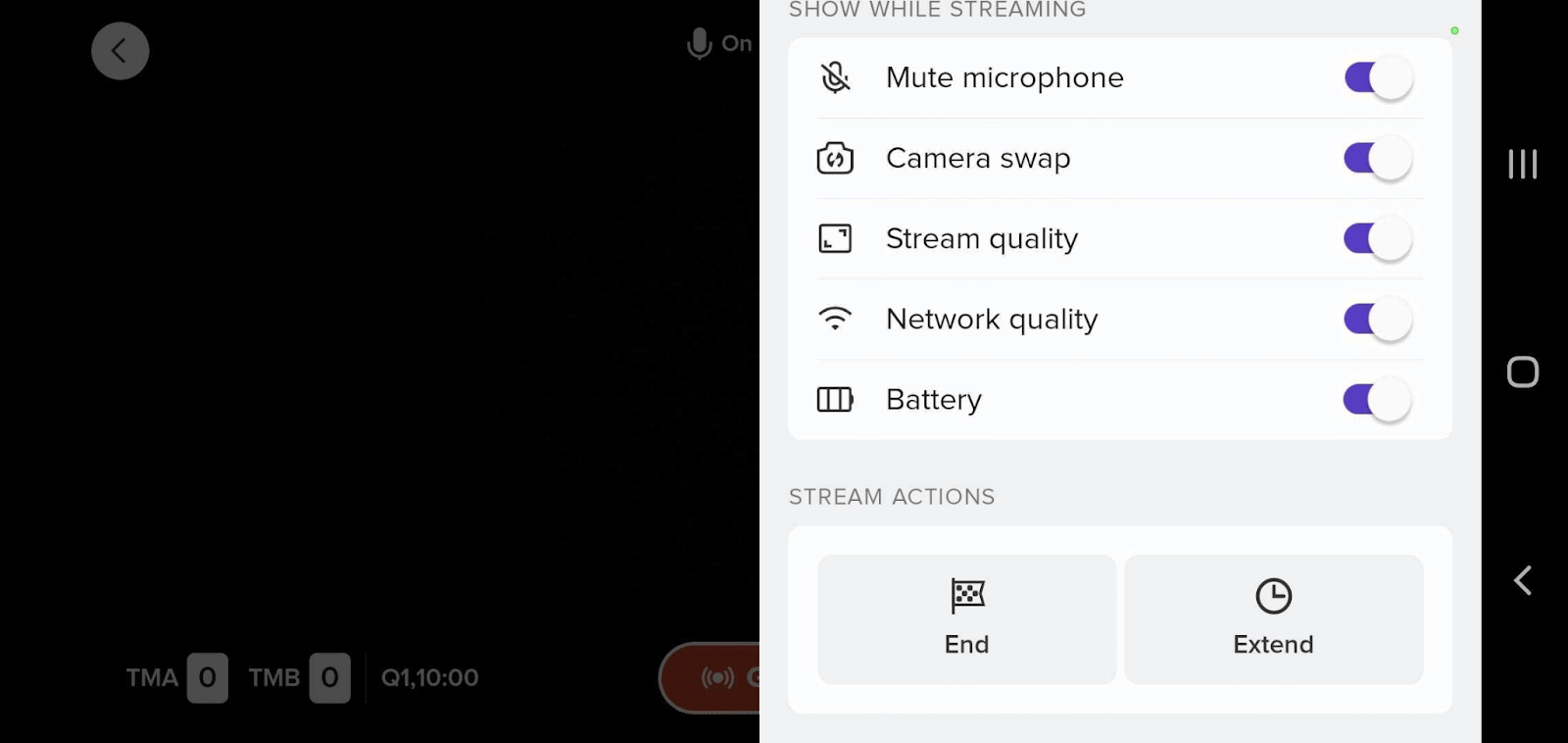
When the stream is in “Live” state, you can click on the scoreboard in the lower left corner to activate the scoring view. The below is an example of a basketball scoreboard, where the person filming has the option to select the correct Quarter, start the timer (clock) and add points to either team.
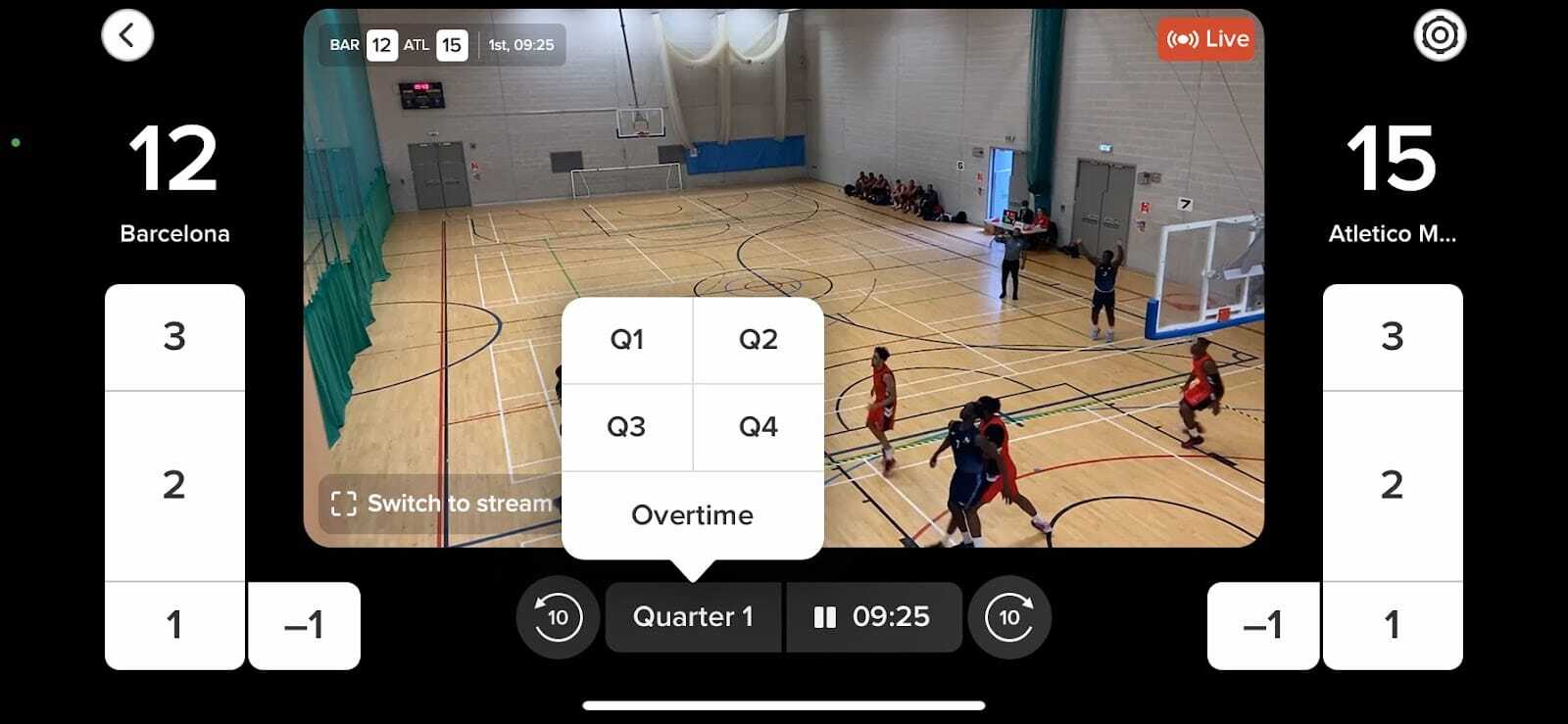
If the start date and/or time of the event you are going to stream has changed, you can easily edit the time of the broadcast in the app. Select the event you want to edit, and click “Edit”. Make the necessary changes and save.
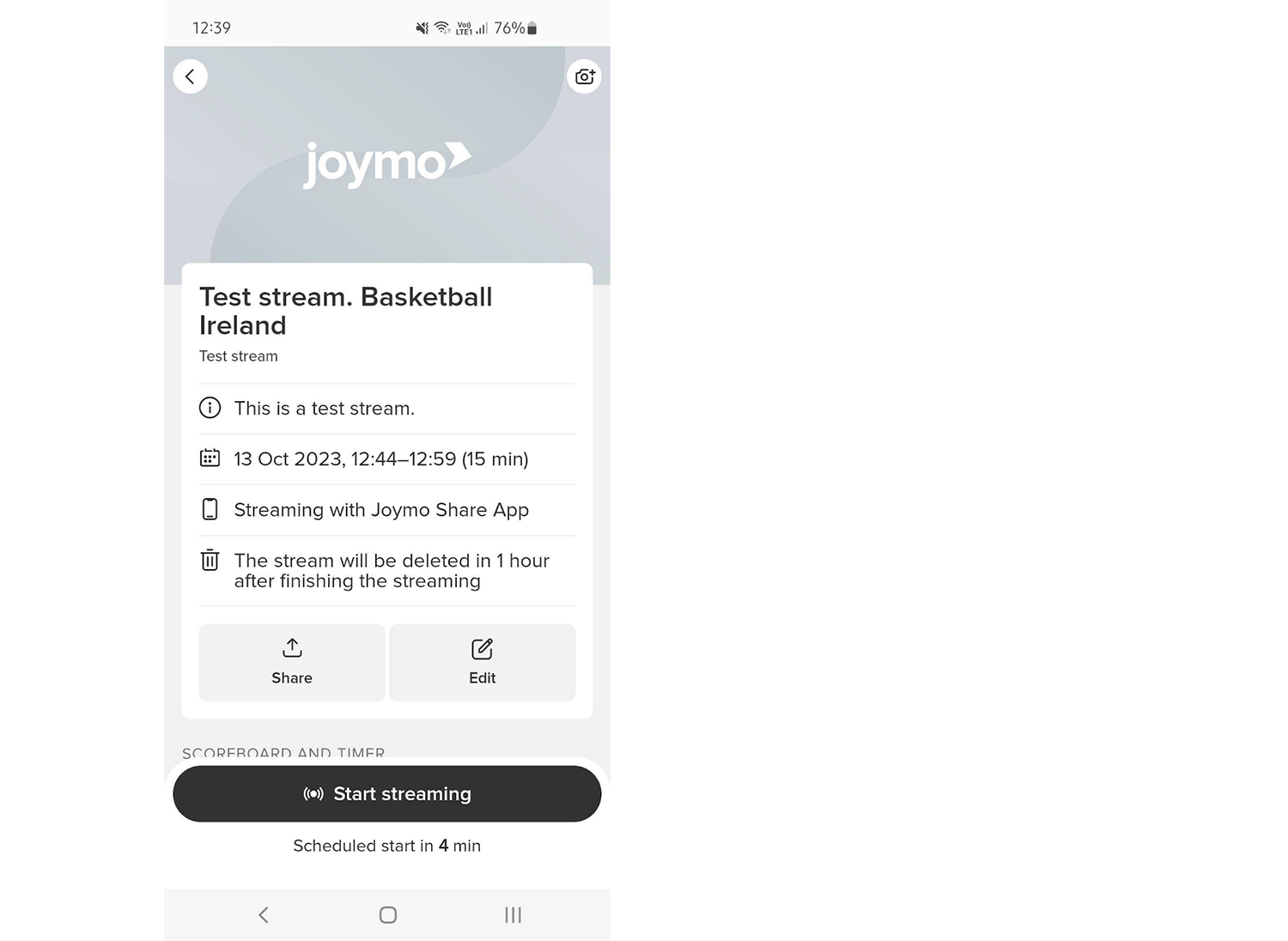
If the start date and/or time of the event you are going to stream has changed, you can easily edit the time of the broadcast in the app. Select the event you want to edit, and click “Edit”. Make the necessary changes and save.
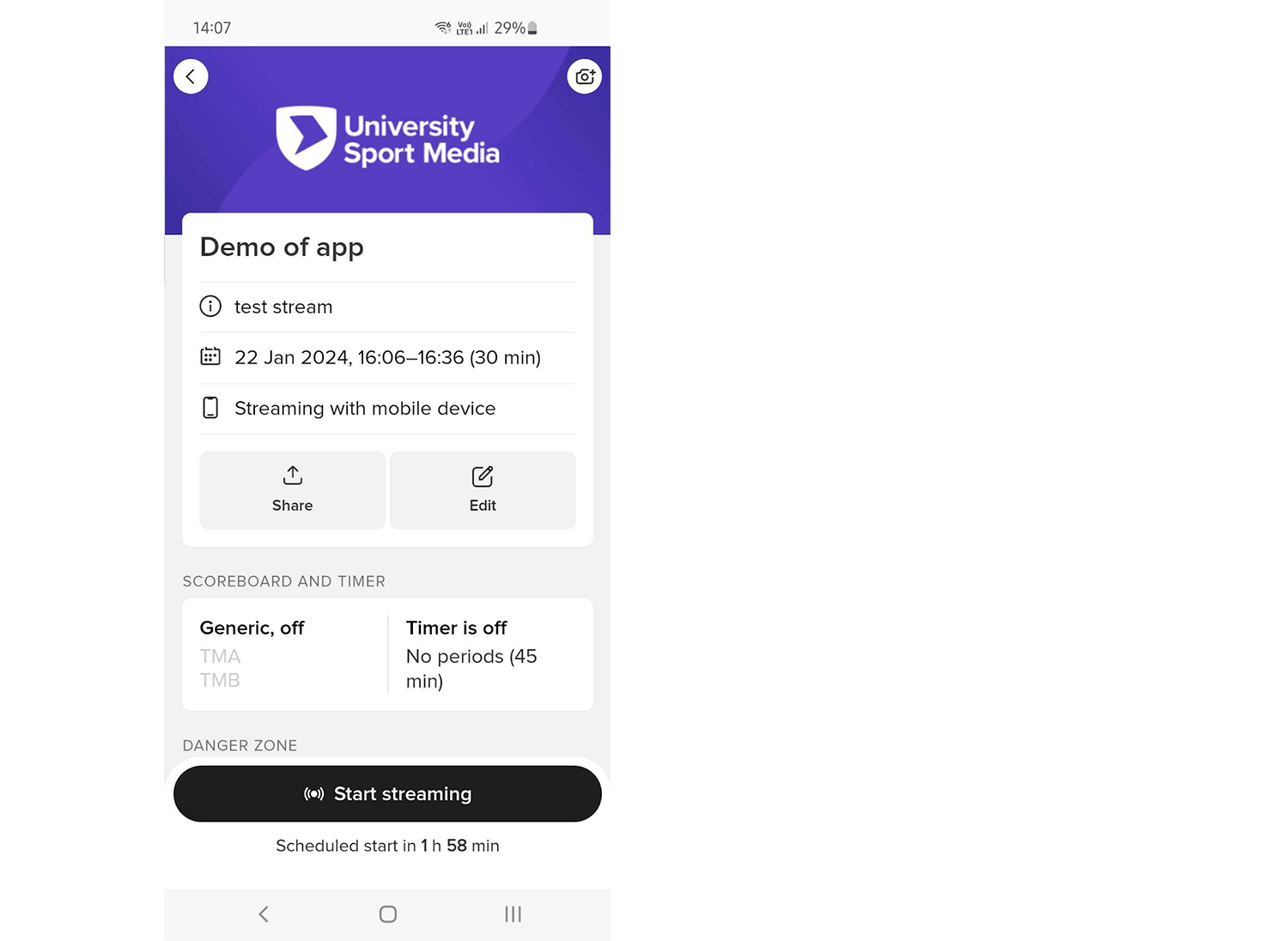
In the event that you notice that your scheduled stream time will not be enough to capture the whole event that you are filming, you have the option to extend the broadcast in the app.
To do so, go to the settings icon in the stream view (top right corner)
Select "Extend" all the way at the bottom of the menu. Add the appropriate amount of minutes.
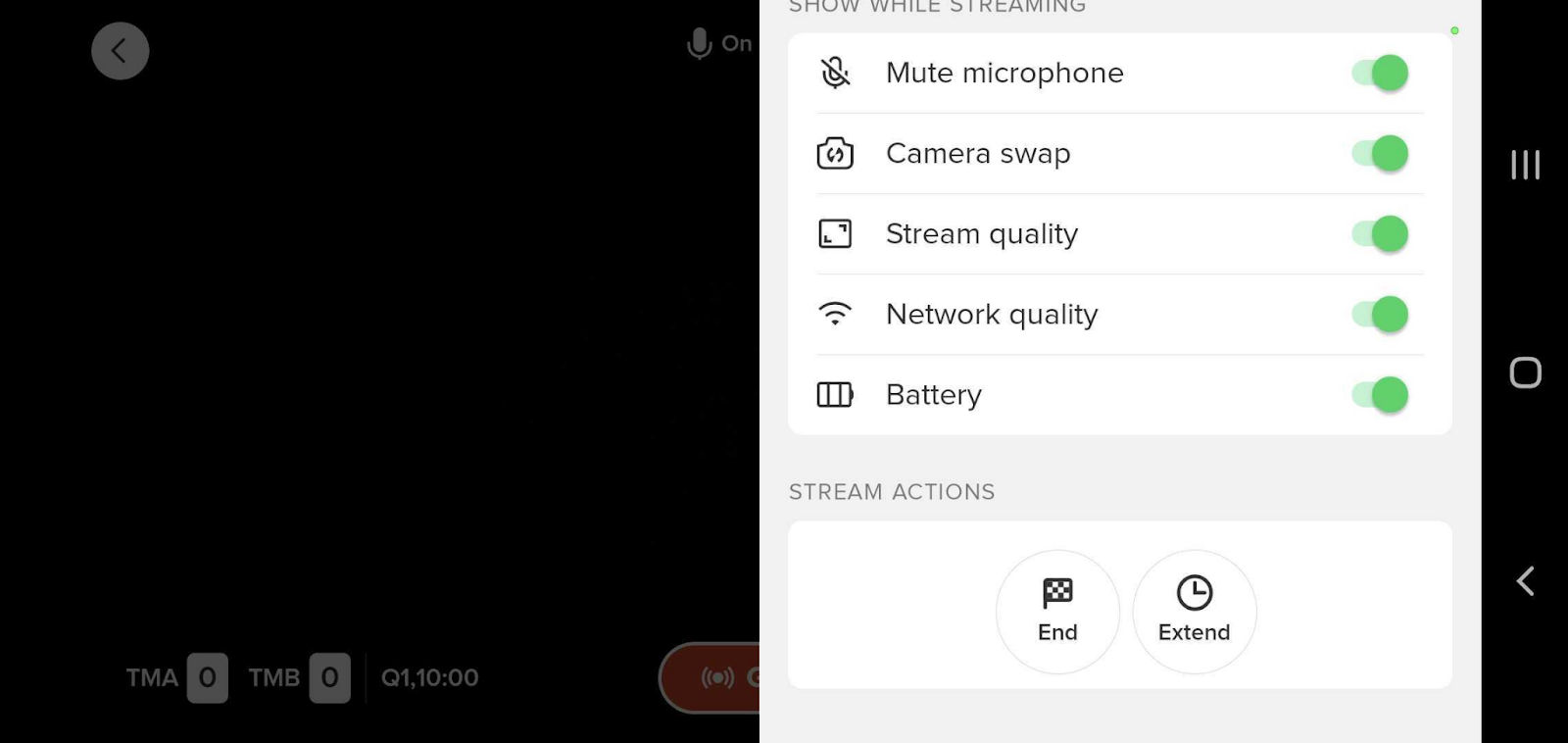
In the event that you notice that your scheduled stream time will not be enough to capture the whole event that you are filming, you have the option to extend the broadcast in the app.
To do so, go to the settings icon in the stream view (top right corner)
Select "Extend" all the way at the bottom of the menu. Add the appropriate amount of minutes.
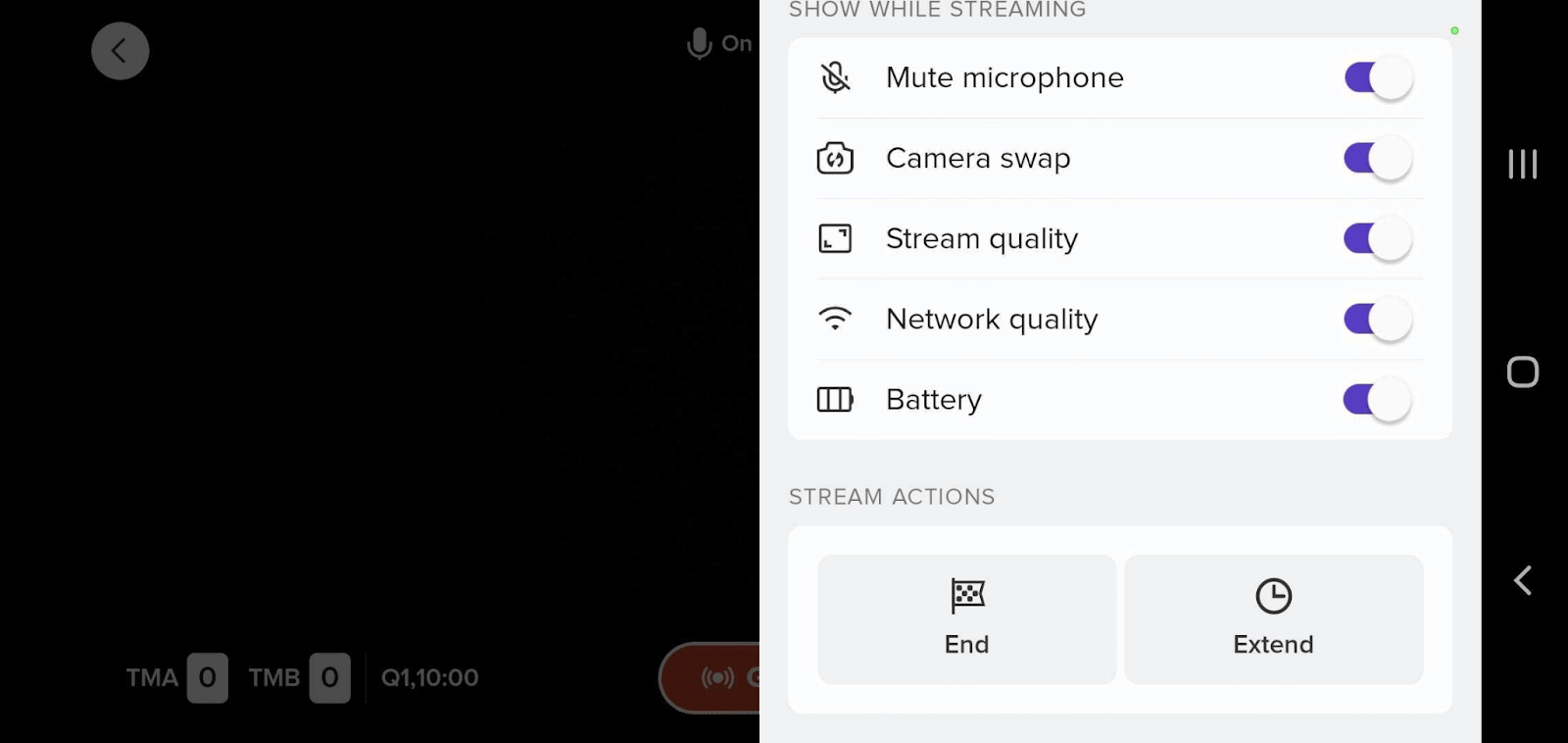
If you experience glitches and jumps in the broadcast that are not related to an unstable internet connection, you can try to turn off the autofocus function in the app.
You can have a second user to assist with keeping the score and to manage the timer using a secondary device when broadcasting through the Joymo Share app.
The first user to access the event in the app will be the one having permission to manage the filming of the event.
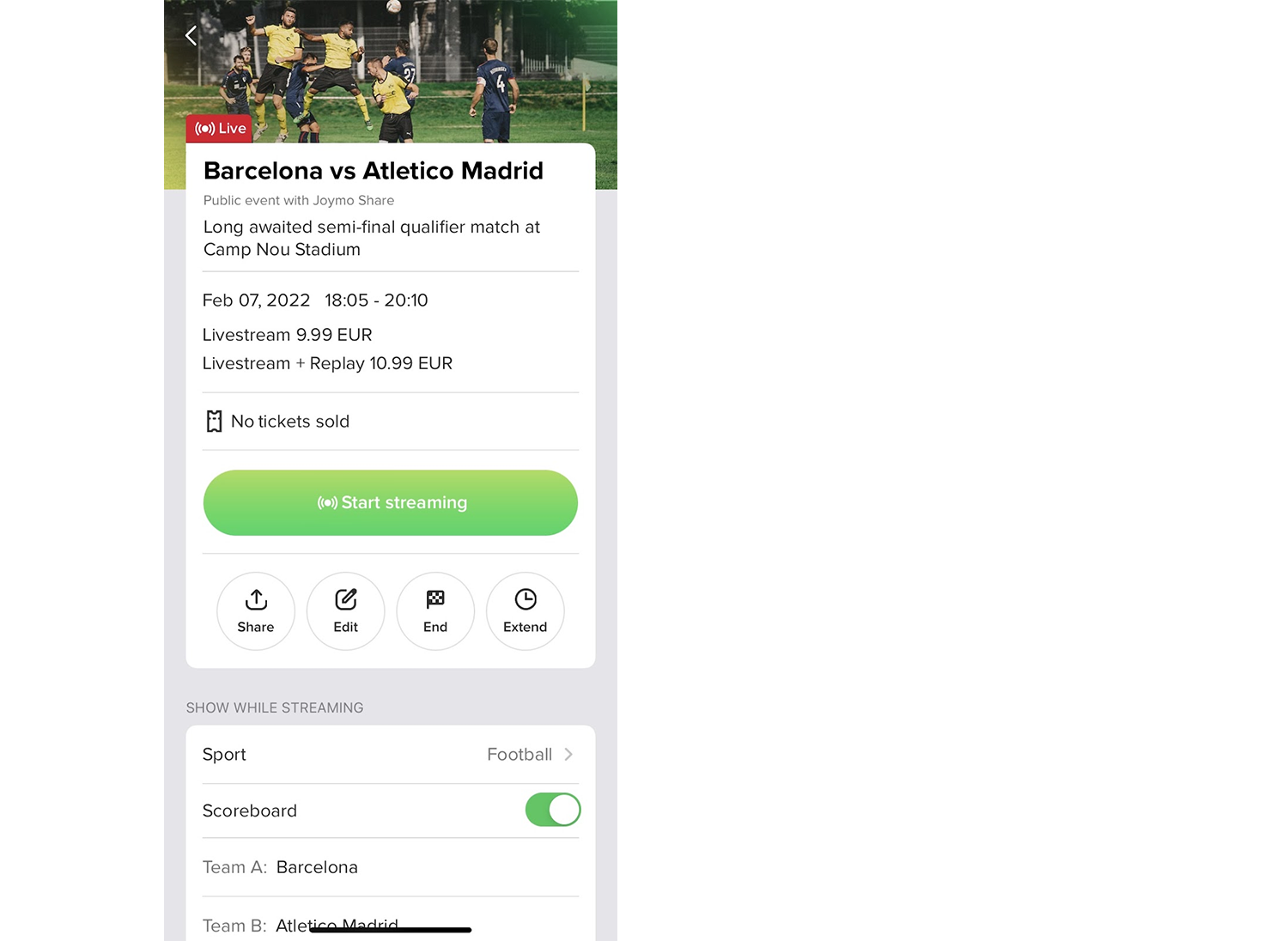
Any other user (who is connected to the team account) who accesses the same event as User 2, will be able to join as a to scorekeeper.
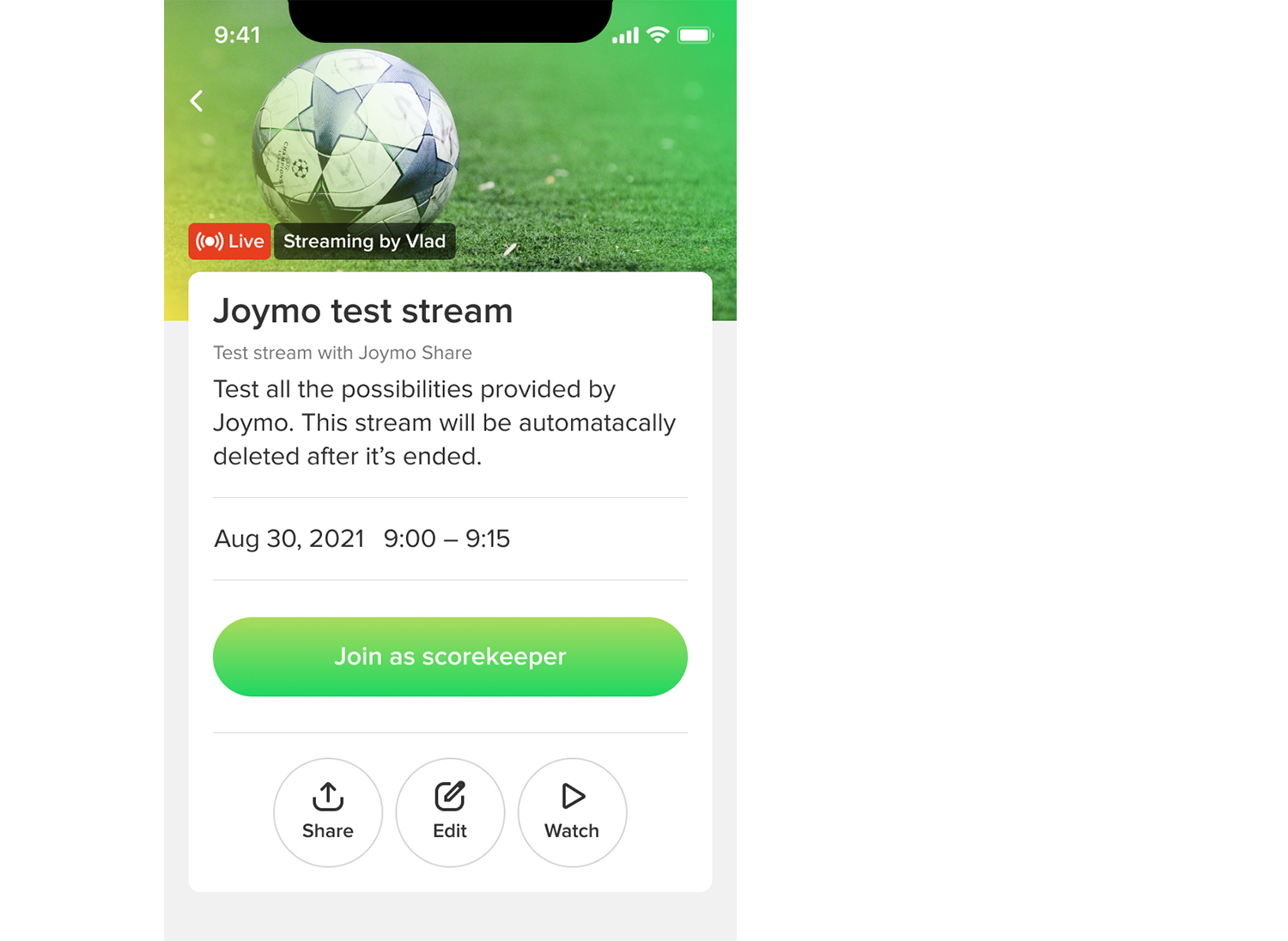
The scorekeeper will not see the live feed, but will manage the timer and scoreboard on behalf of the user filming.
Should the user doing the filming lose access to the stream (in the event the device runs out of power, as an example), user 2 will have the option to take full control and to resume the filming.
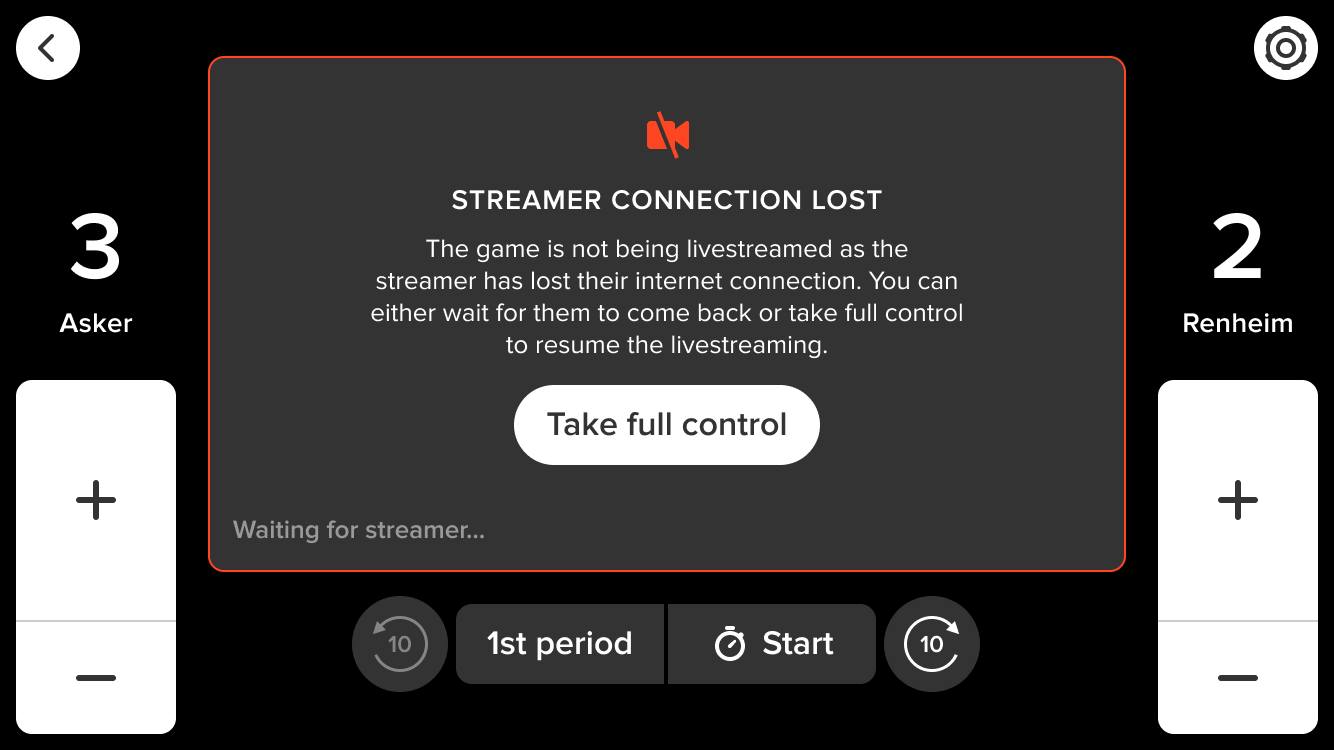
You can have a second user to assist with keeping the score and to manage the timer using a secondary device when broadcasting through the USM Share app.
The first user to access the event in the app will be the one having permission to manage the filming of the event.
Any other user (who is connected to the team account) who accesses the same event as User 2, will be able to join as a to scorekeeper.
The scorekeeper will not see the live feed, but will manage the timer and scoreboard on behalf of the user filming.
Should the user doing the filming lose access to the stream (in the event the device runs out of power, as an example), user 2 will have the option to take full control and to resume the filming.
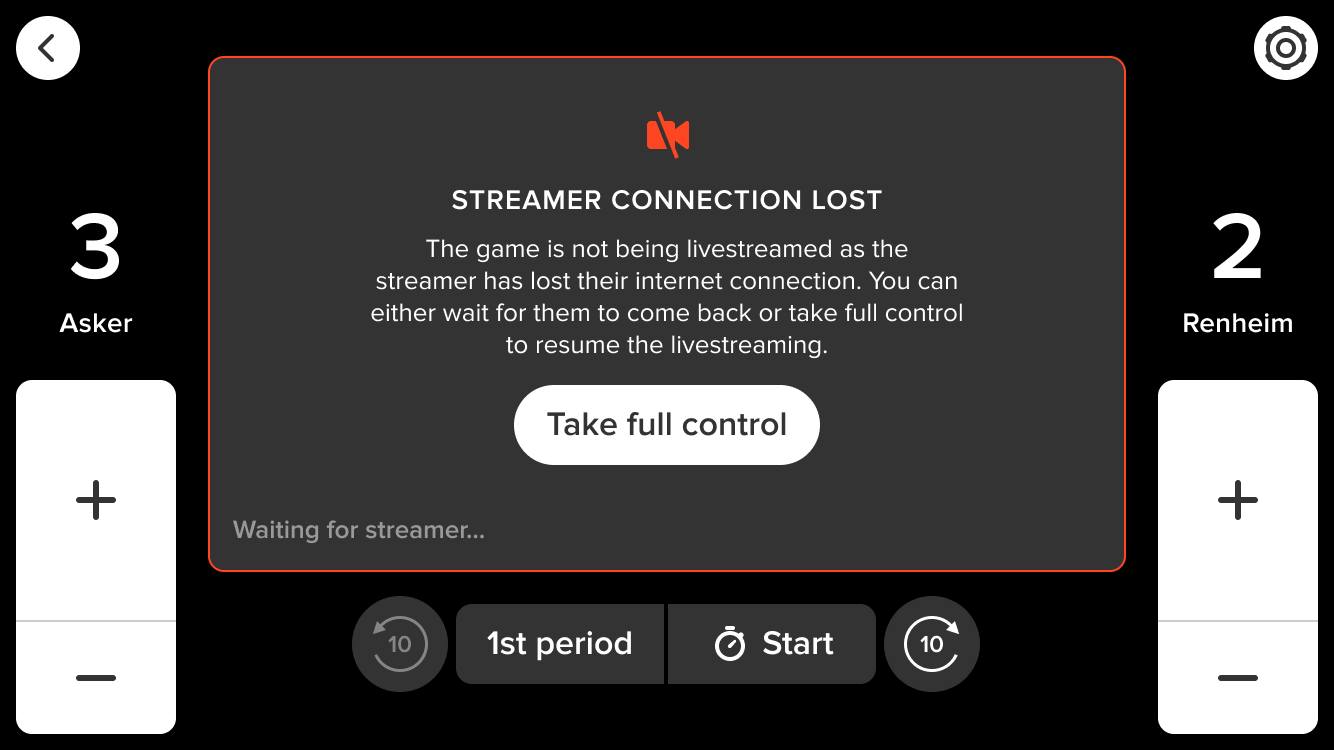
Video settings
Protocol: RTMP
Resolution: 1920x1080p. Alternatively, 1280x720p or 854x480p are supported.
Frame rate: Constant 30fps. VFR is supported but not recommended.
Scan type: Progressive. Interlaced scan is not supported and will cause artifacts in the output.
Bitrate: Depending on the resolution the following bitrates are supported
1920x1080 (1080p): 3,000 - 9,000 Kbps
1280x720 (720p): 1,500 - 4,000 Kbps
854 x 480 (480p) 500 - 2,000 Kbps
Bitrate type: Constant bitrate (CBR) is recommended over Variable bitrate (VBR).
Video Codec: H.264 level 4.1 or higher
Keyframe Frequency: 2 seconds
Audio Settings
Codec: AAC
Bitrate: 128 Kbps
- For timeout and connection issues, make sure the RTMP/ Server URL is entered correctly, without any typos.
- If you’re unable to watch your event, make sure the “Stream Name or Key” is entered correctly, without any typos. If there are typos, your camera device or software will only connect to Joymo, but will not broadcast the event.
- Some cameras/ software require the stream key to be in the same RTMP URL. In such cases, try appending the “Stream Name or Key” to the “RTMP/ Server URL”.
- For example, if the “RTMP/ Server URL” you received is “rtmp://10.10.10.101:1935/jdp/” and the “Stream key” is “xyxy-test”, then the new RTMP URL would be “rtmp://10.10.10.101:1935/jdp/xyxy-tes
Schedule your event in the app or on arena.joymo.no
Retrieving the RTMP URL and stream key
- 1 hour before the scheduled stream start you will receive an e-mail containing the RTMP URL and stream key.
- You can also retrieve these details 1 hour before the scheduled stream start from the Joymo Share app or arena.joymo.no/manage/streams and viewing the events ‘Settings’
You can now enter the RTMP URL and stream key into OBS Studio (as example) and configure the stream settings.
Connect your camera to the computer running OBS studio, this will typically require an HDMI, s-video or USB capture card but can differ from camera to camera, consult the camera manual for further details.
The URL will go active and you can start streaming at the scheduled start time of your event.
Schedule your event in the app or on arena.joymo.no
- Retrieving the RTMP URL and stream key:
1 hour before the scheduled stream start you will receive an e-mail containing the RTMP URL and stream key.
You can also retrieve these details 1 hour before the scheduled stream start from the Joymo Share app or arena.joymo.no/manage/streams and viewing the events ‘Settings’
You can now enter the RTMP URL and stream key into the encoder and configure the stream settings (Follow the manual for your specific encoder for this step).
Connect your camera(s) to the encoder, this will typically require an HDMI connection, consult the camera manual for further details.
The URL will go active and you can start streaming at the scheduled start time of your event.
Make sure you prepare well in advance and set up tests with the equipment you will be using.
Do the tests at the same venue you will be livestreaming from.
If you are on 4G/5G or WiFi - make sure you test at the same position you will be filming from as the signal may vary in different places in the venue.
You can also do a speedtest from the position you will be filming.
You can stream on 4G, 5G and WiFi. Connecting to WiFi is preferred, but a good 4G/5G connection also works well. In that case - make sure your mobile contract has unlimited data. Take a look at these tips if your stream-tests or speedtest shows insufficient upload speed.
Portable wireless routers. Several operators sell portable wireless routers that transform your 4G/5G to a strong WiFi. An example to consider is the GigaCube from Vodafone (better ratings on the 5G version than the 4G).
Router Placement. Try to optimize the placement of the router and move it closer to the spot you are streaming from if possible.
WiFi Extender. A WiFi extender is used to extend the coverage area of your WiFi network. There are a lot of options to choose from when it comes to hardware. Look at reviews to make a solid decision. It is recommended that you use an extender that you can cable as only repeating the WiFi signal has various success rates.
Set a priority device. It is possible to set the device you are using as a priority device. Take a look at your router manuals on how you can configure and set that up.
Mesh Network. You can also look into setting up a Mesh Network. A mesh network is a group of devices that act as a single Wi-Fi network.
Updates and equipment. Remember to keep your router updated with the latest firmware. If you are experiencing less upload speed and reach than expected or needed you should look into acquiring new/better equipment/router.
Nothing is better than connecting directly with a cable. That will guarantee a stable stream and let you focus on a great production.
If you are using the Joymo Share app and a phone/tablet, but the WiFi in the venue is not strong enough you can consider cabling your phone with an adapter and ethernet cable. This also ensures that you have power during the streaming. Here is an example of an adapter you can consider buying.
If you are using a mixing software on your computer it is recommended that you connect your computer to ethernet.
Nothing is better than connecting directly with a cable. That will guarantee a stable stream and let you focus on a great production.
If you are using the USM Share app and a phone/tablet, but the WiFi in the venue is not strong enough you can consider cabling your phone with an adapter and ethernet cable. This also ensures that you have power during the streaming. Here is an example of an adapter you can consider buying.
If you are using a mixing software on your computer it is recommended that you connect your computer to ethernet.
An upload speed of 10 Mb/s and upwards is recommended to ensure a high quality livestream This gives you a buffer to account for fluctuations in upload speed.
If you are using the Joymo Share App and setting up simultaneous streams you need to multiply the listed requirements by the number of streams you are doing at the same time, meaning if you are streaming for example two courts at the same time at 720p you need a minimum stable upload speed of 20 Mb/s.
An upload speed of 10 Mb/s and upwards is recommended to ensure a high quality livestream This gives you a buffer to account for fluctuations in upload speed.
If you are using the USM Share App and setting up simultaneous streams you need to multiply the listed requirements by the number of streams you are doing at the same time, meaning if you are streaming for example two courts at the same time at 720p you need a minimum stable upload speed of 20 Mb/s.
Make sure you have enough power on your device for the duration of the stream. Close all other apps and enable do not disturb/stop notifications.
In order to ensure that streams are stable, 480p is the default resolution that is set before going live. Once a stream goes live, the content creator will see (on the screen) that the resolution will increase automatically based on the strength of the users internet connection up to 720p. If the internet connection is weak, the resolution remains at 480p.
Adaptive bitrate is automatically enabled, but you will have the opportunity to override that and manually choose the bitrate by going into settings in the app and disable adaptive bitrate.
The Wi-Fi symbol on the live screen mean the following:
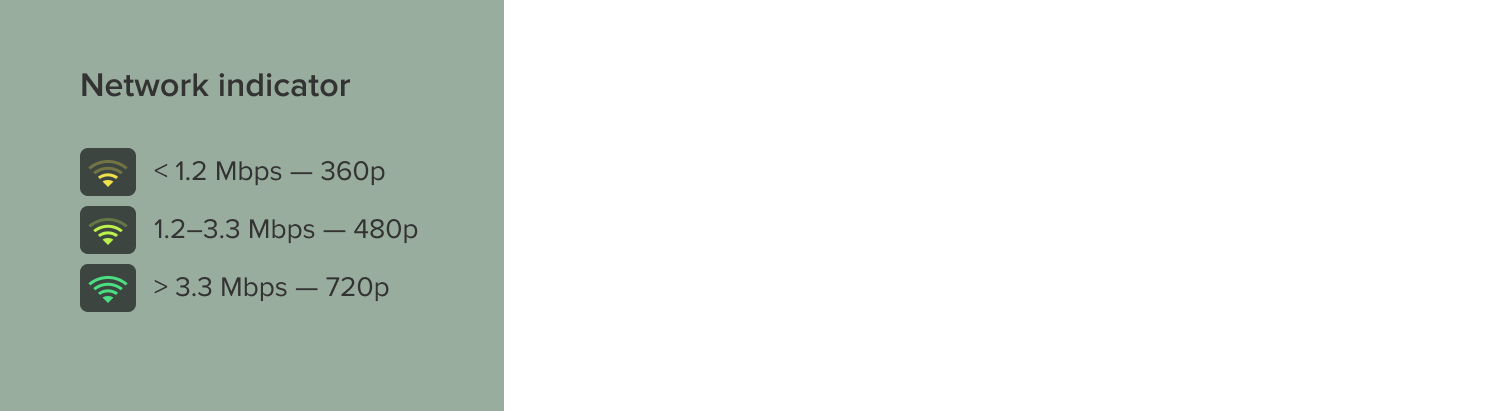
If you are using mixing software like OBS or vMix you will have the option to adjust the bitrate and frames per second if you are experiencing bandwidth issues during streaming. Please take a look at the support services of your provider. You will find more information on that for OBS here and vMix here.
You can watch on your smartphone, tablet or laptop or on a smart TV by using Chromecast or AirPlay. For the best viewing experience, we recommend using the most updated version of Google Chrome as your browser.
The major events shown on TTE.TV are:
- Mark Bates Ltd National Championships (three age groups, plus senior qualifying tournament)
- Every Senior British League, Premier Division fixture
- SBL Championship Division (five weekends per season)
- England home matches
- Selected international events
Any events which are shown live can be watched on-demand later.
Our Rewind shows, made up of highlights from major events, are available on demand in the days following the events.
The TT Insider series provides unique interviews, stories and behind-the-scenes insights.
Explainer videos outline the formats of popular competitions.
Only if you have more than one account. If you want to follow multiple events happening at the same time, please use multiple tabs on the same browser.
Access to TTE.TV is included in the cost of Table Tennis England membership. All you have to do is link your membership to your TTE.TV account to enjoy free access.
If you are not a member, you can still enjoy all the action with season-long access for £39.99.
You can also pay monthly at £3.99, or choose to watch on a pay-per-view basis, with matches all individually priced. You can use all major debit and credit cards in every country. It is also possible to use Google Pay.
The next time you visit TTE.TV, you will be prompted to link your account to your membership. Simply click on the box to get started, follow the instructions and then sign in to the Sport80 membership platform to complete the link. You can also link your account at any time while logged in to TTE.TV, by clicking on the ‘your account’ icon in the top right of the page and choosing the ‘TTE Membership’ option.
Visit TTE.TV and click on the ‘sign in’ button in the top right. The select “New user? Create an account”. You can then choose to sign up using your Facebook account, your Google account, or with an email address and password.
You will need to agree to the Joymo terms and conditions before completing your sign-up.
After the account is created, you can select to subscribe yearly or monthly to the platform, or purchase a one-off ticket to view a match.
There are four options for individual membership of Table Tennis England:
- Supporter
- Club Play
- Compete
- Compete Plus
To find out more, click here:
https://www.tabletennisengland.co.uk/membership/individual-membership/
If you have been logged out of your account, and can't remember your password, you can reset the password to get access again. Go to Sign in with email, click on “forgot password” and enter the email address you use to subscribe. You will receive a reset link via email to set up a new password.
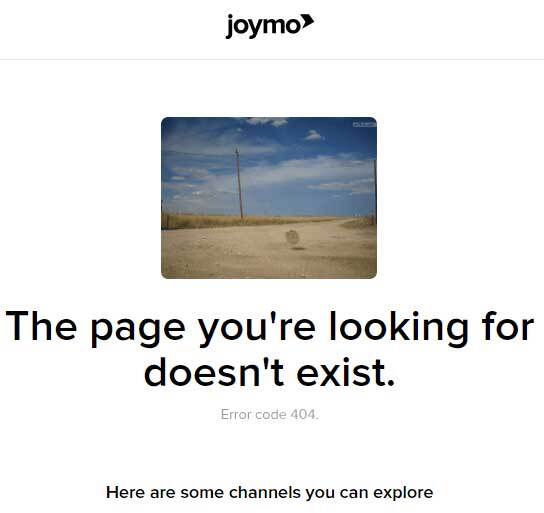
If you see this image when trying to access basketballireland.tv, there may be an ad blocker or proxy/VPN blocking some of the connections. Turning off these applications may resolve the issue.
If you are still not successful in loading the page, please run this test: https://debug-my.firebaseapp.com/ and send the result to support@basketballireland.tv
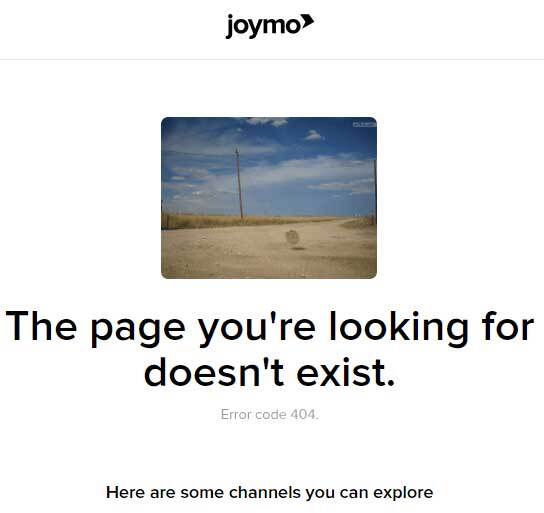
If you see this image when trying to access englandnetball.tv, there may be an ad blocker or Proxy/VPN blocking some of the connections. Turning off these applications may resolve the issue.
If you are still not successful in loading the page, please run this test: https://debug-my.firebaseapp.com/ and send the result to support@joymo.tv
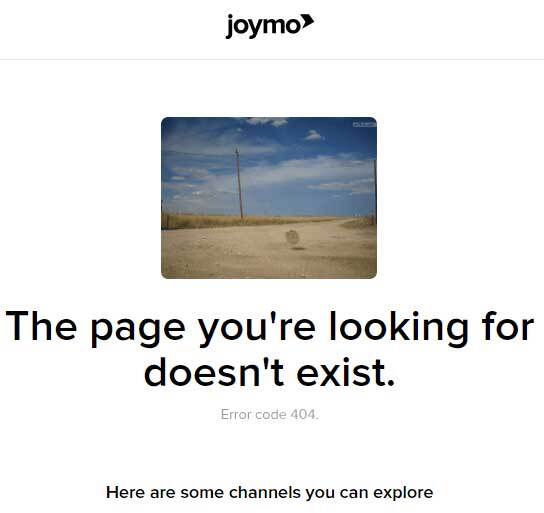
If you see this image when trying to access judocanada.tv, there may be an ad blocker or Proxy/VPN blocking some of the connections. Turning off these applications may resolve the issue.
If you are still not successful in loading the page, please run this test: https://debug-my.firebaseapp.com/ and send the result to support@joymo.tv
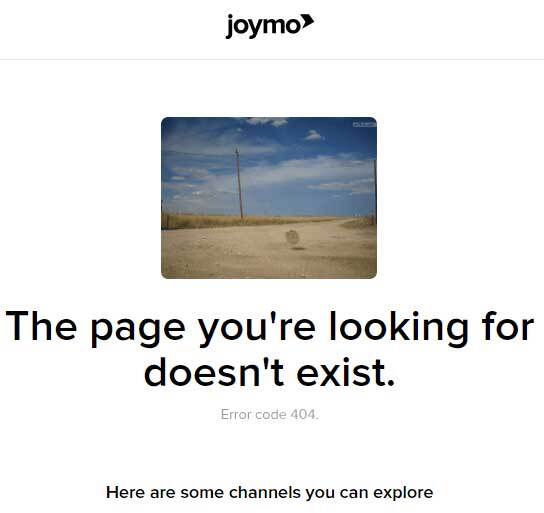
If you see this image when trying to access TTE.TV, there may be an ad blocker or Proxy/VPN blocking some of the connections. Turning off these applications may resolve the issue.
If you are still not successful in loading the page, please run this test: https://debug-my.firebaseapp.com/ and send the result to support@joymo.tv
The subscription will give you access to all events on archery+. This includes historical content as well.
An Event Ticket will give you access to watch all content from that particular event. An event pass will be valid for 21 days from the first time you start watching. The event pass only gives access to the matches from that particular event.
You can also purchase single match access. The single matches are available to watch for 48 hours after you first start watching.
No, there is no app to watch the events on archery+.
You can watch all the content on your smartphone, tablet or laptop. If you want to watch on your smart tv, you can do so by using Chromecast or AirPlay. It is not possible to watch through the browser on your smart TV.
We recommend using the most updated version of Google Chrome as your browser for the best possible viewing experience.
Go to archery.tv and select “Sign In” in the top right corner and select
“New User? Create an account”
You can sign up using multiple methods:
1) with your google account
2) with your facebook account
3) with your email address and a password you choose
You will have to agree to the Joymo Terms & Conditions before signing up.
After the account is created, you can select to subscribe yearly to the platform, or purchase a one-off Event Ticket to watch a competition.
It is only possible to watch on one device at a time.
This error message can appear under different scenarios:
Streaming is not currently happening / the person filming is pausing the video
The connectivity in the venue is unstable, causing video images to drop
The broadcast is over. In this case, try to drag the cursor back to start to get to the start of the broadcast.
If you are experiencing several episodes of the error, please contact us at support@archery.tv with the details of the event you are trying to watch.
We recommend using Google Chrome (the latest version) as the browser to watch from.
If you are experiencing buffering, please check that you are connected to a network with a download speed of 2.5 Mb/s and that you are not using multiple apps that are straining your internet connection.
Please contact us on support@archery.tv if you are experiencing extreme buffering. When contacting us, please include information on which device you are using to watch from and what browser you are on.
Please note that if you are trying to watch on a Smart TV (directly from the browser on the TV), you will most likely have issues. To watch on TV, please use either ChromeCast or AirPlay.
If the broadcast does not start, please contact us at support@archery.tv so that we can investigate what has happened.
Schedule your event in the app.
Retrieving the RTMP URL and stream key
1 hour before the scheduled stream start you will receive an e-mail containing the RTMP URL and stream key.
You can also retrieve these details 1 hour before the scheduled stream start from the USM Share app.
You can now enter the RTMP URL and stream key into OBS Studio (as example) and configure the stream settings.
Connect your camera to the computer running OBS studio, this will typically require an HDMI, s-video or USB capture card but can differ from camera to camera, consult the camera manual for further details.
The URL will go active and you can start streaming at the scheduled start time of your event.
Go to the platform, select “Sign In” in the top right corner and select “New User? Create an account”
You can sign up using multiple methods:
with your Google account
with your Facebook account
with your email address and a password you choose
You will have to agree to the USM Terms & Conditions before signing up.
After the account is created, you can start watching content.
No, there is no app to watch the events on the OTT.
You can watch all the events on your smartphone, tablet or laptop. If you want to watch on your smart tv, you can do so by using Chromecast or AirPlay. It is not possible to watch through the browser on your smart TV.
We recommend using the most updated version of Google Chrome as your browser for the best possible viewing experience.
This error message can appear under different scenarios:
Streaming is not currently happening / the person filming is pausing the video
The connectivity in the venue is unstable, causing video images to drop
The broadcast is over. In this case, try to drag the cursor back to start to get to the start of the broadcast.
If you are experiencing several episodes of the error, please contact us at support@universitysportmedia.tv with the details of the event you are trying to watch.
We recommend using Google Chrome (the latest version) as the browser to watch from.
If you are experiencing buffering, please check that you are connected to a network with a download speed of 2.5 Mb/s and that you are not using multiple apps that are straining your internet connection.
Please contact us on support@universitysportmedia.tv if you are experiencing extreme buffering. When contacting us, please include information on which device you are using to watch from and what browser you are on.
Please note that if you are trying to watch on a Smart TV (directly from the browser on the TV), you will most likely have issues. To watch on TV, please use either ChromeCast or AirPlay.
If the broadcast does not start, please contact us at support@universitysportmedia.tv so that we can investigate what has happened.
If the broadcast does not start, please contact us at support@universitysportmedia.tv so that we can investigate what has happened.
If you get a 404 error when trying to access uomsport.tv, there may be an ad blocker or Proxy/VPN blocking some of the connections. Turning off these applications may resolve the issue.
If you are still not successful in loading the page, please run this test: https://debug-my.firebaseapp.com/ and send the result to support@universitysportmedia.tv
To cancel your subscription, you go to your profile section on archery.tv.
You can access this through the circle in the top right corner. Select Subscriptions in the menu, and go to “Cancel Subscription”.
Go to teamdurham.tv and select “Sign In” in the top right corner and select
“New User? Create an account”
You can sign up using multiple methods:
with your google account
with your facebook account
with your email address and a password you choose
You will have to agree to the USM Terms & Conditions before signing up.
After the account is created, you can start watching content.
If you get a 404 error when trying to access teamdurham.tv, there may be an ad blocker or Proxy/VPN blocking some of the connections. Turning off these applications may resolve the issue.
If you are still not successful in loading the page, please run this test: https://debug-my.firebaseapp.com/ and send the result to support@universitysportmedia.tv
No, there is no app to watch the events on teamdurham.tv
You can watch all the events on your smartphone, tablet or laptop. If you want to watch on your smart tv, you can do so by using Chromecast or AirPlay. It is not possible to watch through the browser on your smart TV.
We recommend using the most updated version of Google Chrome as your browser for the best possible viewing experience.
Go to kclsu.tv and select “Sign In” in the top right corner and select
“New User? Create an account”
You can sign up using multiple methods:
with your google account
with your facebook account
with your email address and a password you choose
You will have to agree to the USM Terms & Conditions before signing up.
After the account is created, you can start watching content.
No, there is no app to watch the events on kclsu.tv.
You can watch all the events on your smartphone, tablet or laptop. If you want to watch on your smart tv, you can do so by using Chromecast or AirPlay. It is not possible to watch through the browser on your smart TV.
We recommend using the most updated version of Google Chrome as your browser for the best possible viewing experience.
Go to baseballeurope.tv and select “Sign In” in the top right corner and select
“New User? Create an account”
You can sign up using multiple methods:
- with your google account
- with your facebook account
- with your email address and a password you choose
You will have to agree to the Joymo Terms & Conditions before signing up.
After the account is created, you can purchase a one-off Event Ticket to watch a competition.
To cancel your subscription, you go to the profile section on baseballeurope.tv (circle in the top right corner).
Select Subscriptions in the menu, and go to “Cancel Subscription”. This will ensure that your subscription is not automatically renewed after the 12 month subscription period.
The subscription will give you access to all events on baseballeurope.tv. This includes all the historical content as well.
No, there is no app to watch the events on baseballeurope.tv
You can watch all the content on your smartphone, tablet or laptop. If you want to watch on your smart tv, you can do so by using Chromecast or AirPlay. It is not possible to watch through the browser on your smart TV.
We recommend using the most updated version of Google Chrome as your browser for the best possible viewing experience.
This error message can appear under different scenarios:
- Streaming is not currently happening / the person filming is pausing the video
- The connectivity in the venue is unstable, causing video images to drop
- The broadcast is over. In this case, try to drag the cursor back to start to get to the start of the broadcast.
If you are experiencing several episodes of the error, please contact us at support@wbsce.tv with the details of the event you are trying to watch.
We recommend using Google Chrome (the latest version) as the browser to watch from.
If you are experiencing buffering, please check that you are connected to a network with a download speed of 2.5 Mb/s and that you are not using multiple apps that are straining your internet connection.
Please contact us on support@wbsce.tv if you are experiencing extreme buffering. When contacting us, please include information on which device you are using to watch from and what browser you are on.
Please note that if you are trying to watch on a Smart TV (directly from the browser on the TV), you will most likely have issues. To watch on TV, please use either ChromeCast or AirPlay.
If the broadcast does not start, please contact us at support@wbsce.tv so that we can investigate what has happened.
No, there is no app to watch the games on nationalfutsal.tv
You can watch all the games on your smartphone, tablet or laptop. If you want to watch on your smart tv, you can do so by using Chromecast or AirPlay. It is not possible to watch through the browser on your smart TV.
We recommend using the most updated version of Google Chrome as your browser for the best possible viewing experience.
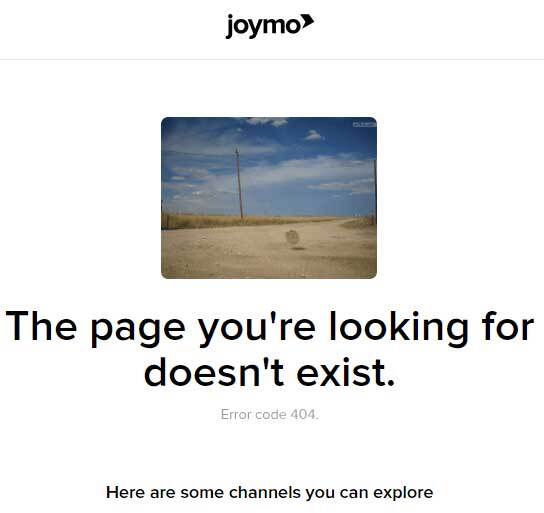
If you see this image when trying to access nationalfutsal.tv, there may be an ad blocker or Proxy/VPN blocking some of the connections. Turning off these applications may resolve the issue.
If you are still not successful in loading the page, please run this test: https://debug-my.firebaseapp.com/ and send the result to support@joymo.tv
There is a yearly subscription, which is valid for 12 months after subscribing. The subscription will automatically renew unless cancelled.
The other option is to subscribe per month. This subscription will also automatically renew every month until cancelled.
It is also possible to purchase a single access ticket on a game-by-game basis.
Go to nationalfutsal.tv and select “Sign In” in the top right corner and select
“New User? Create an account”
You can sign up using multiple methods:
- with your google account
- with your facebook account
- with your email address and a password you choose
You will have to agree to the Joymo Terms & Conditions before signing up.
Once you're account is created you can select to subscribe yearly or monthly, or purchase a one-off ticket to view a match.
To cancel your subscription, you go to your profile section on nationalfutsal.tv.
You can access this through the circle in the top right corner. Select Subscriptions in the menu, and go to “Cancel Subscription”.
Always do this in cooperation with the responsible person at the University. You will receive information about livestreaming your fixtures from them.
To get access to the broadcasting app, you will need to receive an invite via email, create an account and accept this invite. Please check your SPAM folder or Quarantined emails as automated messages like the one with the invite may end up there.
To get access to the student rate, you must first create an account on the platform with your s-id email address. Once this is done, you will receive an email with your personal voucher. This voucher will give you £5 discount on the monthly subscription.
If you did not receive the voucher email after signing up with your student email address, please check the spam folder as the email might have landed there.
The voucher is personal and can only be used once.
Go to eiba.tv and select “Sign In” in the top right corner and select
“New User? Create an account”
You can sign up using multiple methods:
with your google account
with your facebook account
with your email address and a password you choose
You will have to agree to the Joymo Terms & Conditions before signing up.
After the account is created, you can subscribe. The subscription gives access to everything on the platform and is valid for 12 months. Please note the subscription will automatically renew after 12 months unless cancelled.
To cancel your subscription, you go to your profile section on eiba.tv.
You can access this through the circle in the top right corner. Select Subscriptions in the menu, and go to “Cancel Subscription”.
No, there is no app to watch the games on eiba.tv
You can watch all the games on your smartphone, tablet or laptop. If you want to watch on your smart tv, you can do so by using Chromecast or AirPlay. It is not possible to watch through the browser on your smart TV.
Go to usatf.tv and select “Sign In” in the top right corner
Select “New User? Create an account”
You can sign up using multiple methods:
- with your google account
- with your facebook account
- with your email address and a password you choose
You will have to agree to the Joymo Terms & Conditions before signing up.
After the account is created, you can subscribe. The subscription gives access to everything on usatf.tv. You can choose to subscribe on a monthly or an annual basis. The annual subscription is valid for 12 months.
The monthly subscription will automatically renew after each month until cancelled.
The annual subscription will automatically renew after 12 months unless cancelled.
USATF members will enjoy a reduced rate on both the monthly and annual subscription ($99.99 instead of $129.99 or $9.99 instead of $12.99). You have to purchase the subscription in your member portal (USATF Connect) to obtain the discount.
The next time you visit usatf.tv, you will be prompted to link your account to your membership. Simply click on the box to get started, follow the instructions and then sign in to the Sport80 membership platform (USATF Connect) to complete the link. You can also link your account at any time while logged in to usatf.tv, by clicking on the ‘your account’ icon in the top right of the page and choosing the ‘USATF Connect’ option.
To cancel your subscription, you go to the profile section on usatf.tv (circle in the top right corner).
Select Subscriptions in the menu, and go to “Cancel Subscription”.
Members who purchased their subscription via USATF Connect will have to cancel their membership in the member portal (USATF Connect)
No, there is no app to watch the games on usatf.tv
You can watch all the events on your smartphone, tablet or laptop. If you want to watch on your smart tv, you can do so by using Chromecast or AirPlay. It is not possible to watch through the browser on your smart TV.
We recommend using the most updated version of Google Chrome as your browser for the best possible viewing experience.
Safeguarding isn’t an afterthought — it’s at the heart of SOCS TV.
Multiple safeguarding features ensure you can safely stream and broadcast school content:
- Data control and deletion
- Opposition permissions
- Access controls
- Secure storage
- Audit trail & logs
- GDPR compliant and aligned with KCSIE & DfE Guidance
Please get in touch and we will explain these features in- depth.
We understand that broadcasting can seem both complicated and time consuming - and require in-depth knowledge about streaming software and settings. Not anymore.
Joymo has developed a unique content capture Application (called Joymo Share and available in the App Store and Google Play) to capture and broadcast content with the click of a button - as simple as that!
Should you already have made investments in camera equipment and streaming software, you can of course use those as well. Joymo’s technology allows schools to find the content capture method that best suits their capabilities, resources and budgets. And it's future-proofed.
On your media platform, you can stream anything from sport events, music, art, drama, guest lectures, and assemblies - whatever you want to showcase from your school’s daily life.
No. Each school has complete ownership and control of their content and data. The school controls streams, user privileges, data, and any commercial opportunities. All streams, recordings, content, and associated data remain the property of the school—with no hidden terms or third-party usage rights.
You can decide if you want the content available for a wider audience (always behind a registration wall) or restricted to a selected group only (for example the children’s closest family). Together, we will find the best solution tailored to your content strategy and safeguarding needs.
Pricing will depend on the size of the school and your content strategy.
Book a demo to learn more.
From pay-per-view to subscriptions, advertising to sponsorships, SOCS TV offers flexible options to turn streaming into a financial asset. Prefer to keep content free for families? We have solutions for that too.
Building the platform is a simple step by step process.
Step 1:
After order confirmation, we will invite you to a kick-off meeting where we discuss brand guidelines, imagery and what content you plan to highlight on your platform.
Step 2:
Make decisions around permissions and roles within the school, safeguarding and viewer restrictions.
Step 3:
Third and final step, we will take you through a detailed onboarding process for everyone involved. We will ensure everyone feels confident in how to manage the platform and software before going live.
The timescale is led by you. We have partners who have their platform up and running within a few days, others who have needed a few weeks to get everything ready and approved, so this will very much depend on you, your goals and the speed you can move at.
Live streaming will never replace being in the audience to watch your child perform in a play or cheering them on from the touchline. Studies suggest that offering live streaming increases the awareness of the events, and therefore also has a positive effect on attendance. Rather than worrying that this can reduce the number of people attending events, streaming should be seen as an opportunity for more people to engage with their children at school. Many parents and guardians do not have time to attend every event due to work or other commitments, or simply because they live too far away.
The platform itself is not made for sports analysis, but your chosen camera provider may have integrated functionality for coaches which we can stream.
SOCS TV is primarily a media platform/content management system for storing content and providing fans with access. The focus is sport content, but the platform can be used to stream all events filmed at your school.
Open the app, and you will find yourself on the front page. From here you can create a test stream by selecting the plus icon on the top right corner. On the page, click on the green bar to set up a test stream.
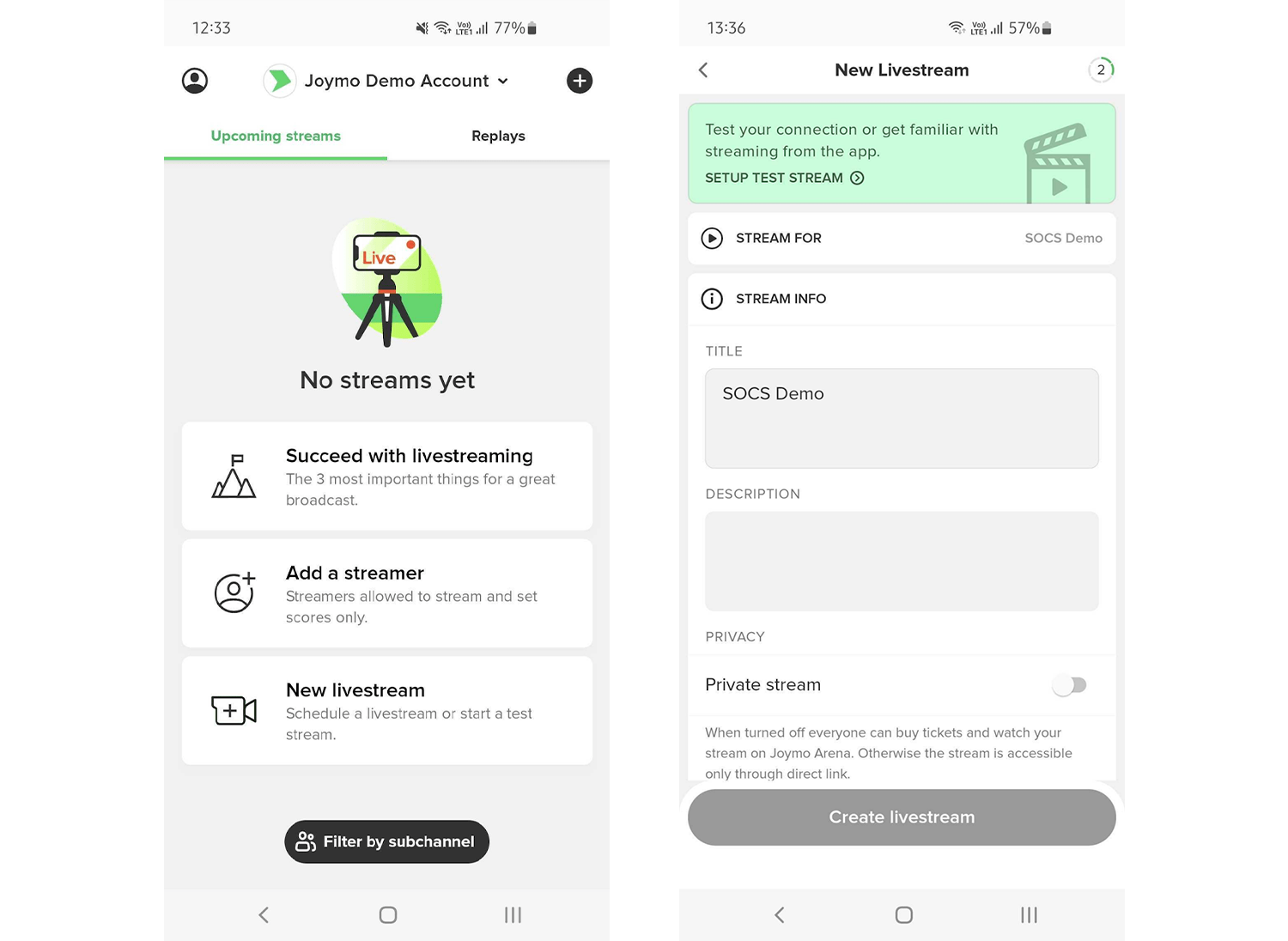
Stream For: Select the channel that you are scheduling a stream for. You will only see more than one channel if you are administering several channels.
Stream Info: For a test, this can be left with default text.
Streaming Method: Select if you are doing the test with USM Share (the app) External Camera (your own camera equipment and RTMP protocol)
Date and Time: Set the start time and date for your test.
Duration: Set the duration of the test. We recommend a longer test.
When all steps are completed, you go ahead and press "Create Livestream". The livestream will now be visible in the USM Share app.
When it is time to broadcast your event using the USM Share app, you open the app and select the event you are going to film.
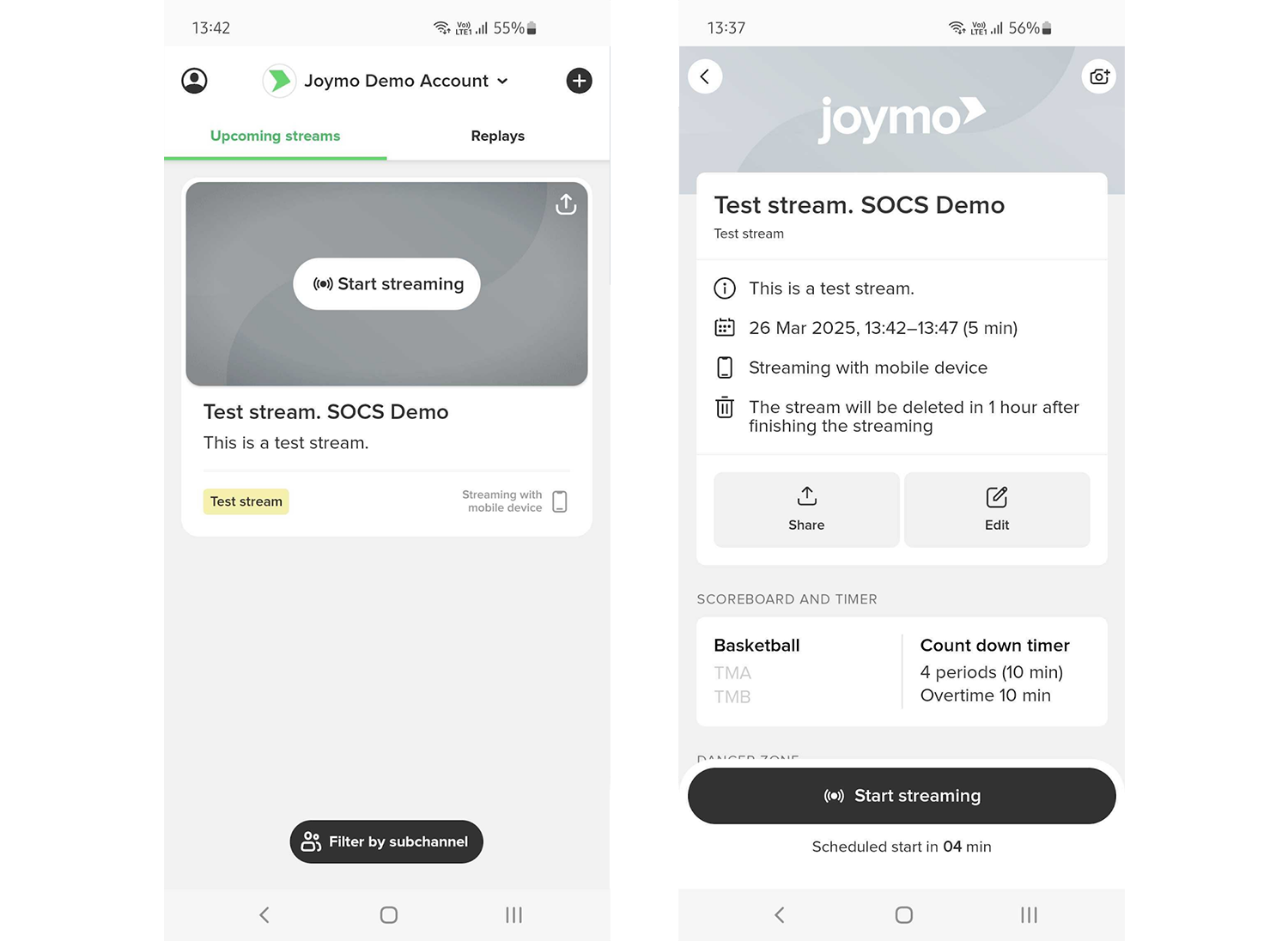
After selecting the event, the settings for the timer and scoreboard will become visible. You will also be able to share and edit your livestream, using the different buttons on the dashboard.
Scroll down on the page and you will see the section called Scoreboard and Timer. Entering this section will allow you to set up your scorekeeper settings.
Enable scoreboard and timer (if both are applicable for your sport).
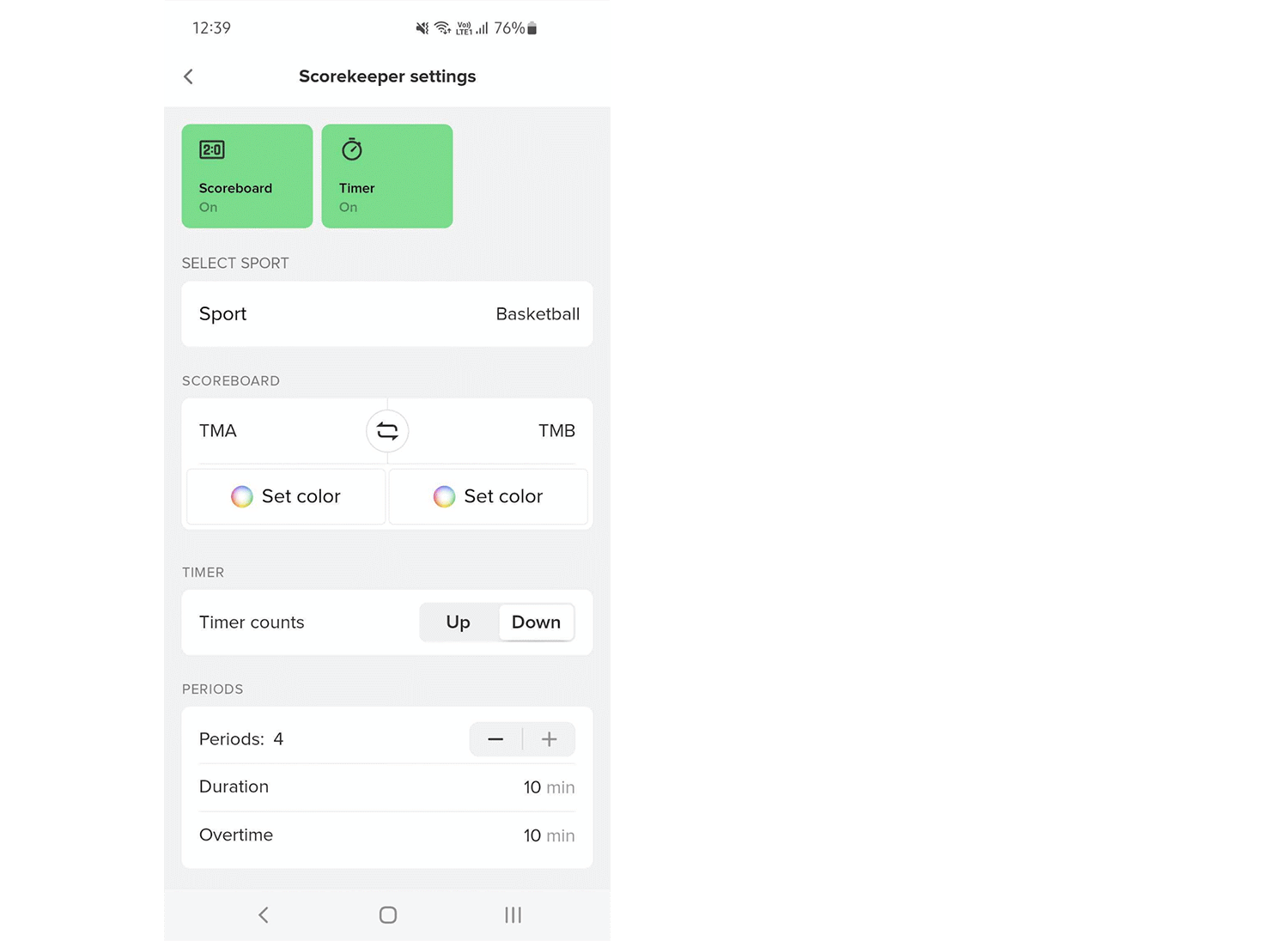
Once the steps are completed and you have set up the scoreboard, you go back to the front page and “Start Streaming”.
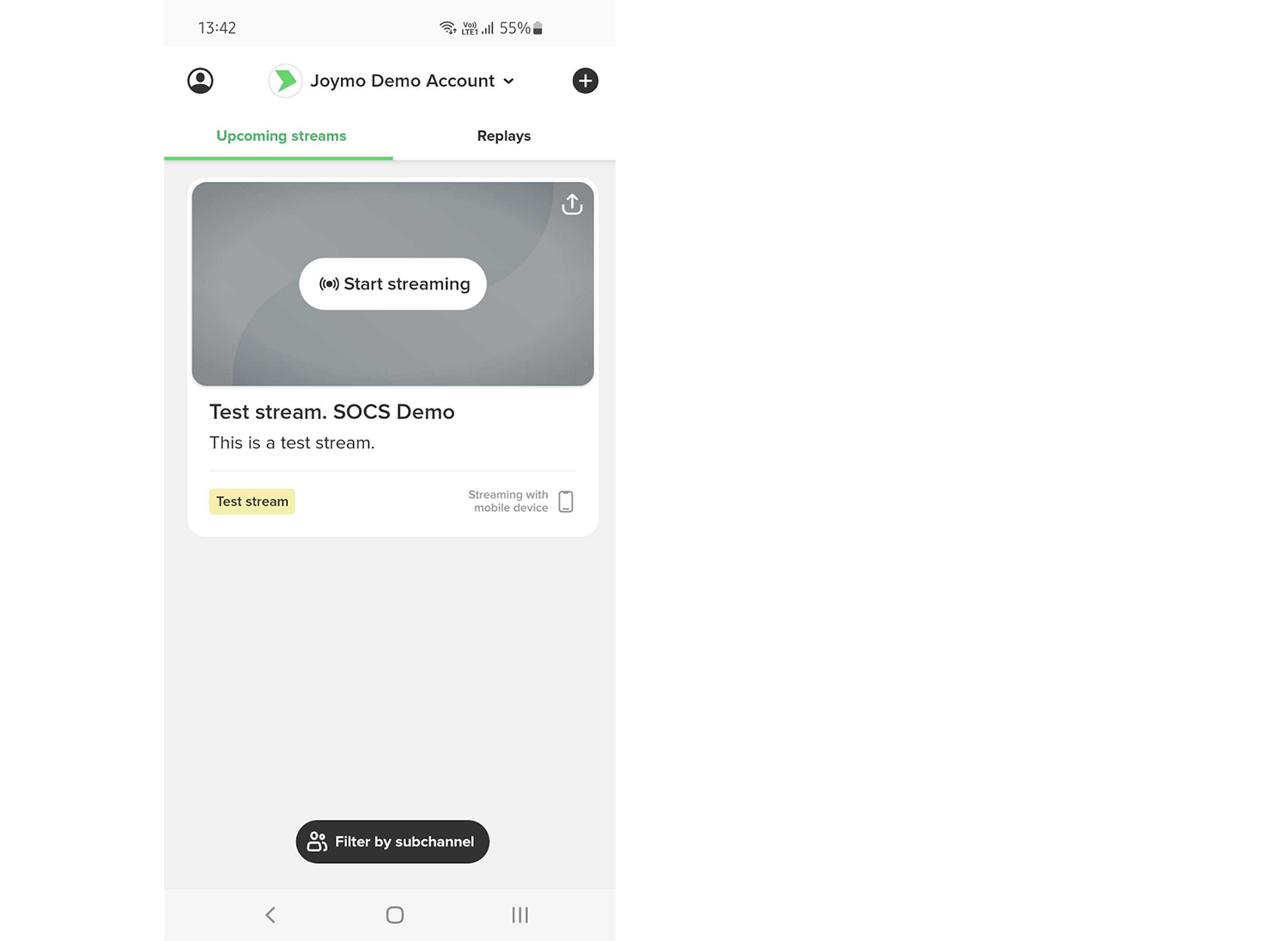
If you are streaming a lecture, school play, music performance or any other event where a scoreboard is not relevant, you just deselect the two icons on the top of the page in the Scoreboard and Timer setting. If they are grey (not green), it will mean they are not visible on the stream.
Once the steps are completed and you have set up or disabled the scoreboard, you go back to the front page and “Start Streaming”.
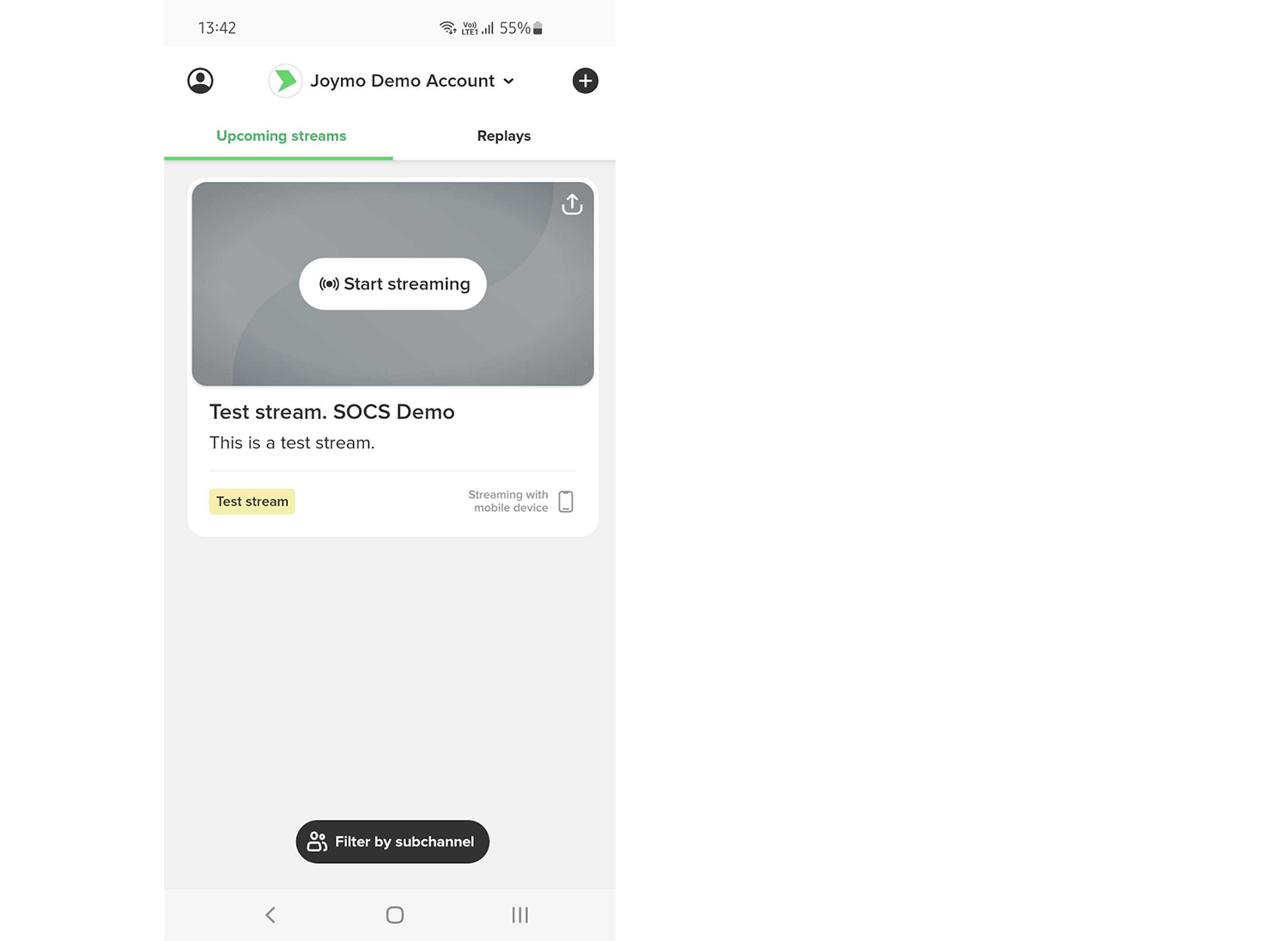
After entering the livestream, you will see this image. To start the filming, you have to press “Go live”.
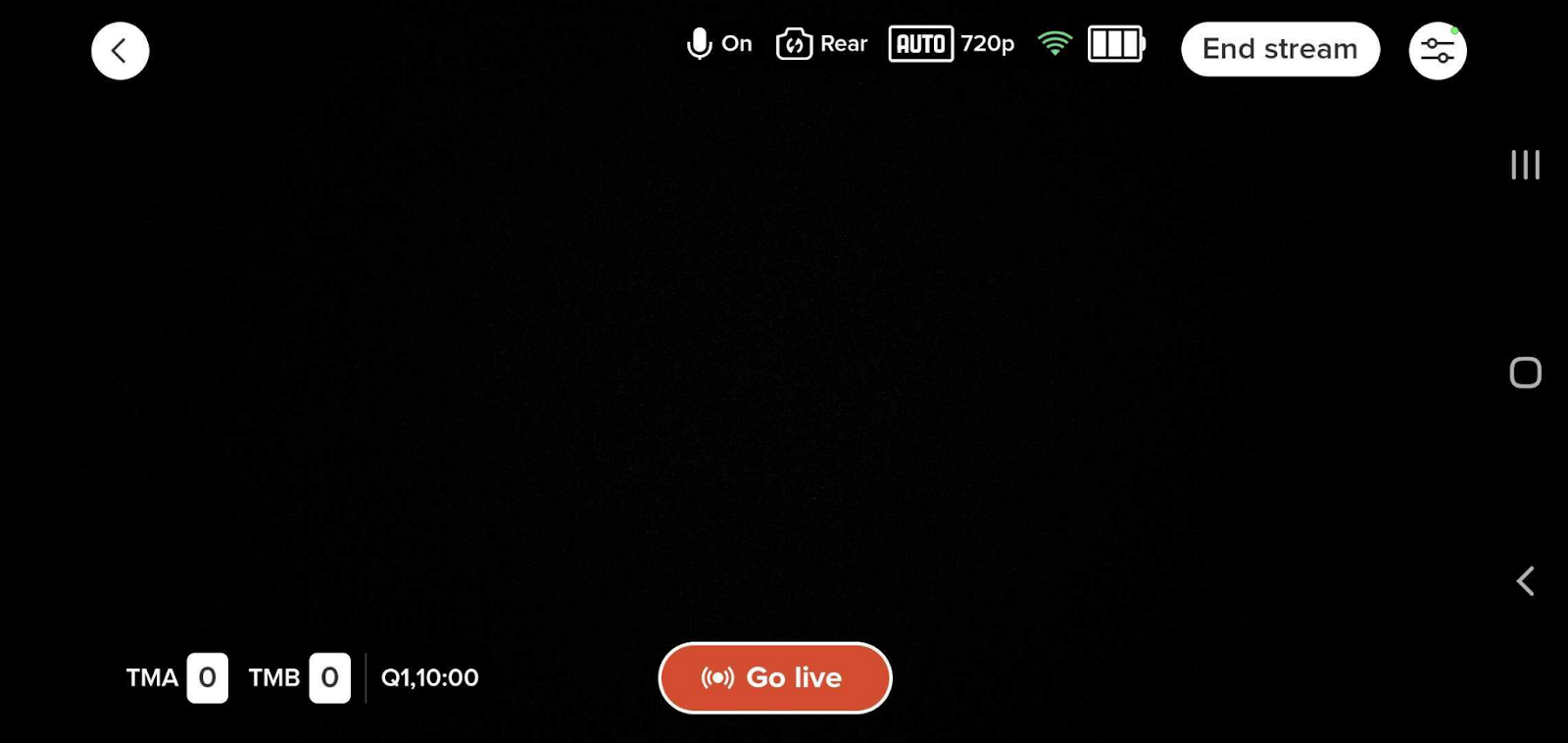
From within the stream screen, you can also make changes to the scoreboard settings (or add scoreboard if this is not already visible).
You can also change the team names in the settings tab. Please note that the team names will always carry over from the previous broadcast. These must be changed ahead of the new event.
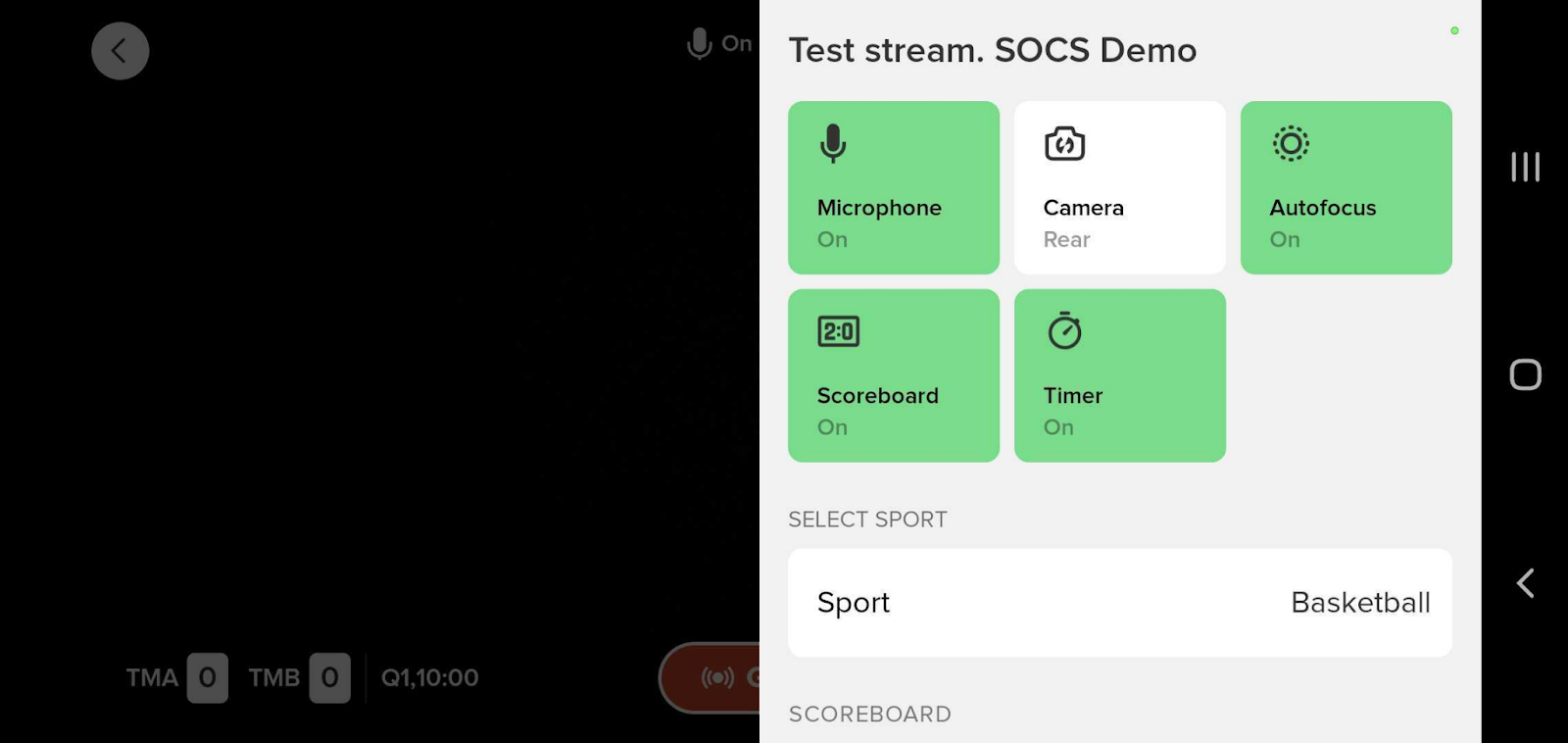
In the settings section, you can also End or Extend a broadcast.
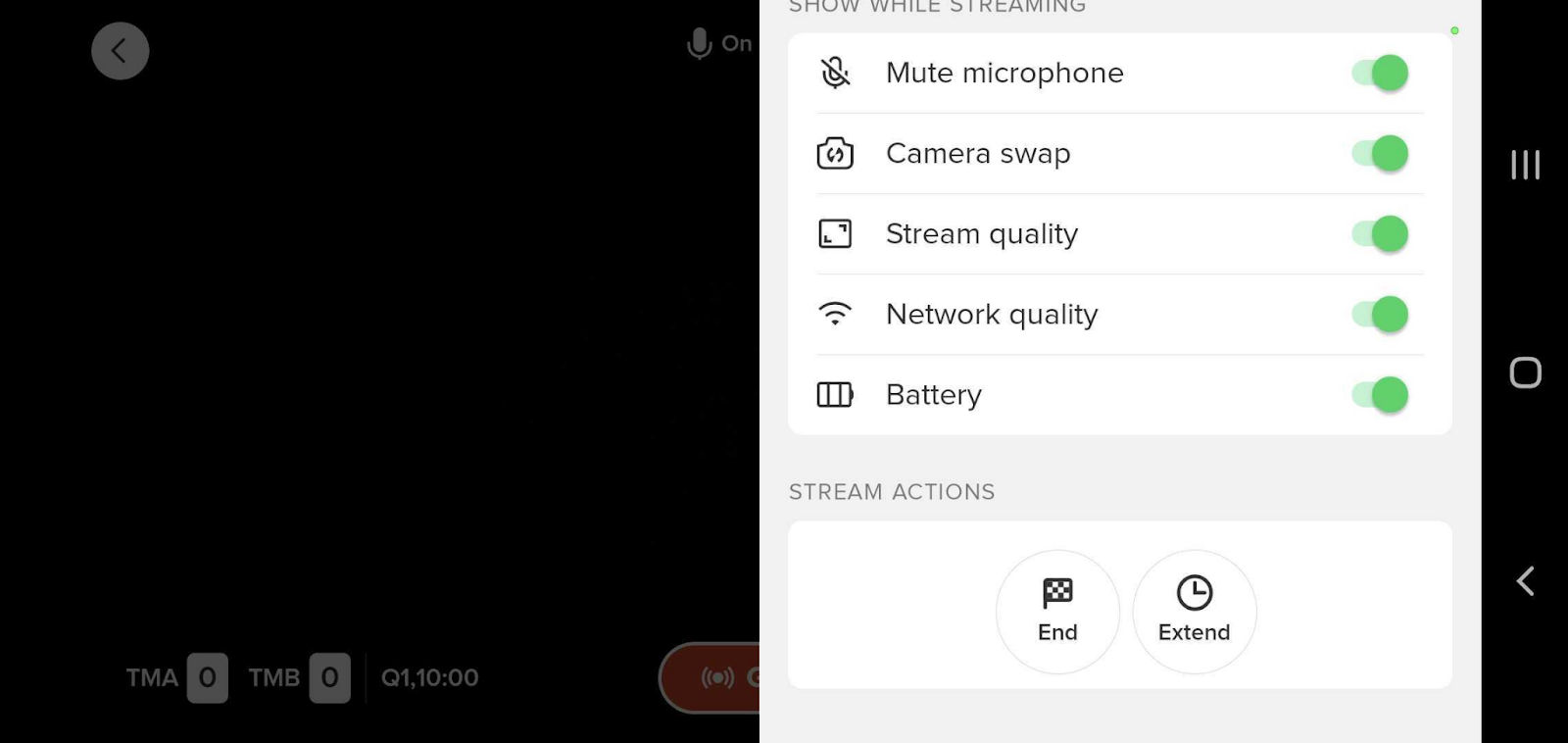
If the start date and/or time of the event you are going to stream has changed, you can easily edit the time of the broadcast in the app. Select the event you want to edit, and click “Edit”. Make the necessary changes and save.